Schedule an Outgoing Email in Outlook
Introduction:
When sending an email, Sometimes we would rather not reply immediately. If you’re negotiating, for example, perhaps you don’t want to give clients the idea that you’re reachable at all hours of the evening. There are a number of reasons you might want to delay a message, This option is available in Outlook.

How to Schedule an Outgoing Email in Outlook:
1- Open Outlook and click New Email.
2- Click the Options tab.
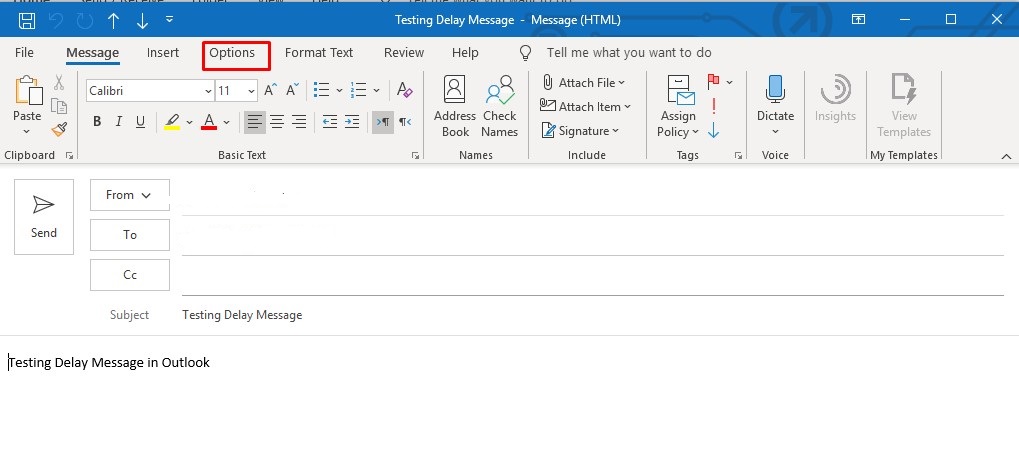
3- Click Delay Delivery.
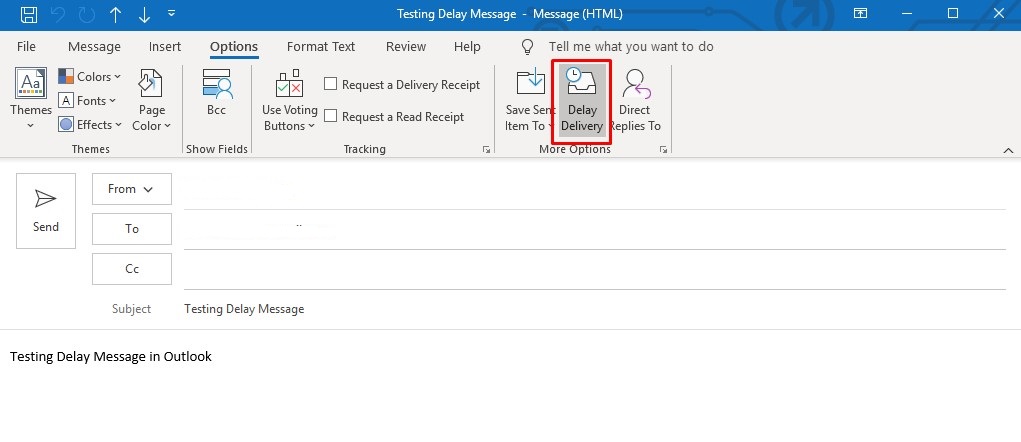
4- Check on ” Do not deliver before” and select the date and time you’d like to send the message, then click Close.
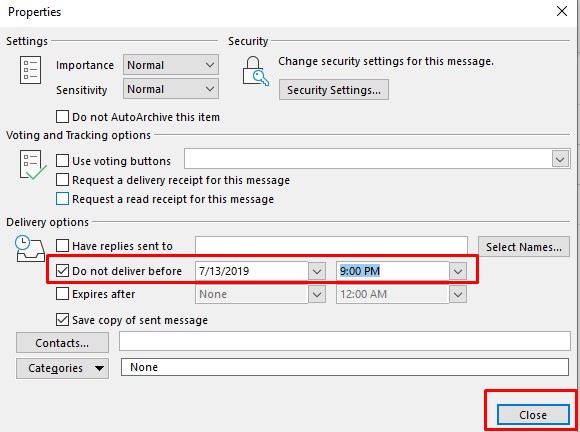
5- Press Send.

Your email will now go out after the time and date you set. If you change your mind and would like to send it immediately, You can do the following steps:
1- Open the Outbox folder and click to open your message.
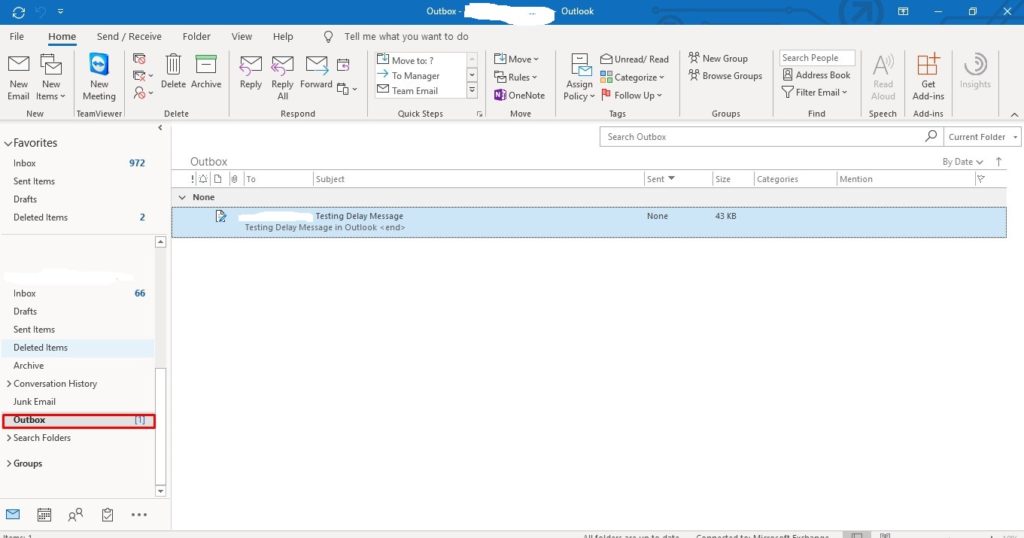
2- Click the Options tab.
3- Click Delay Delivery.
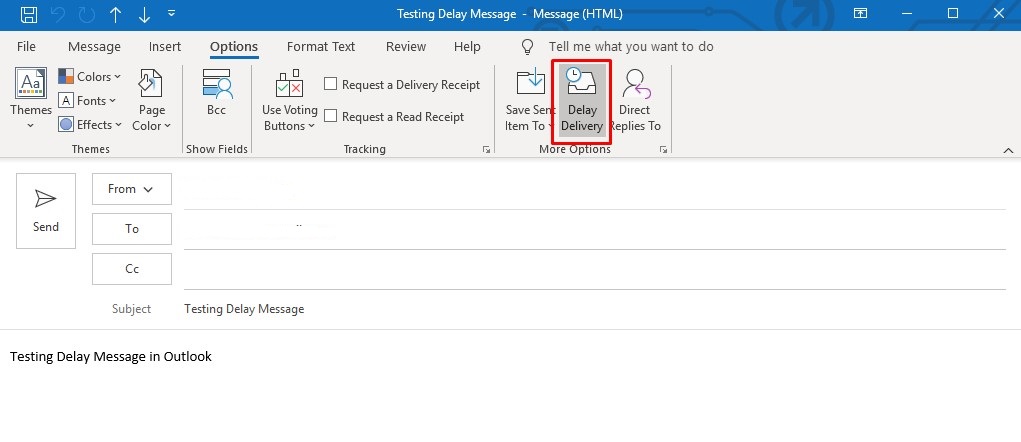
4- Uncheck the box and click Close.
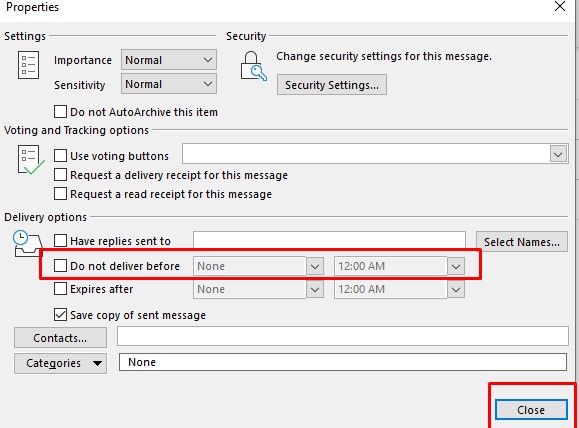
5- Send the message.
the message will be sent immediately.
It is always our pleasure to help and support you,
whether you are a business user or a home user we are always ready to provide support.
you can leave your comment here or contact us on email: info@andi-tech.com
also, you can have a look at our services at https://andi-tech.com
thanks for your valuable time visiting our site.


These are genuinely great ideas in about blogging.
You have touched some nice factors here. Any way keep up wrinting.