How to Prevent Changes In Microsoft Office
Introduction:
In Microsoft Office, you can use the restrict editing tools to control formatting, style, and the types of content users are allowed to update to prevent unwanted changes, In this post, we will illustrate step by step how to restrict editing in Microsoft word files.
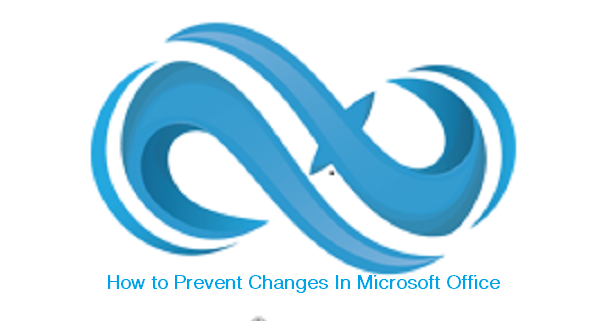
How to restrict editing in Microsoft word:
- Open the Word document.
- Click on File.
- Click on Info.
- On the right side, click the Protect document menu
- Select the Restrict Editing option.
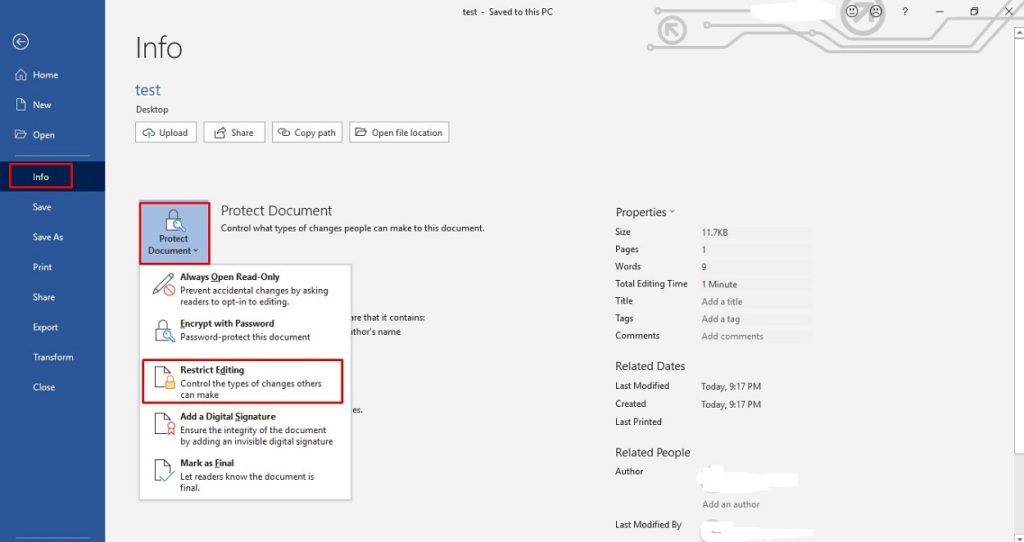
- Under the “Formatting restrictions” section, check the Limit formatting to a selection of styles option.
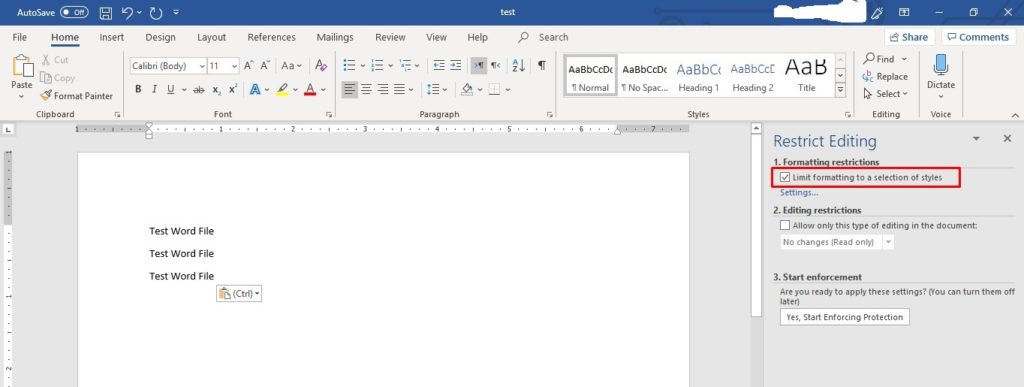
- Click the Settings option.
- Clear the styles that you want to restrict from editing.
- (Optional) Under the “Formatting” section, select the formatting that you want to allow or deny:
- Allow AutoFormat to override formatting restrictions.
- Block Theme or Scheme switching.
- Block Quick Style Set switching.

- Click the OK button.
- Click the Yes button to remove (or the No button to retain the original changes) formatting or styles that are now restricted.
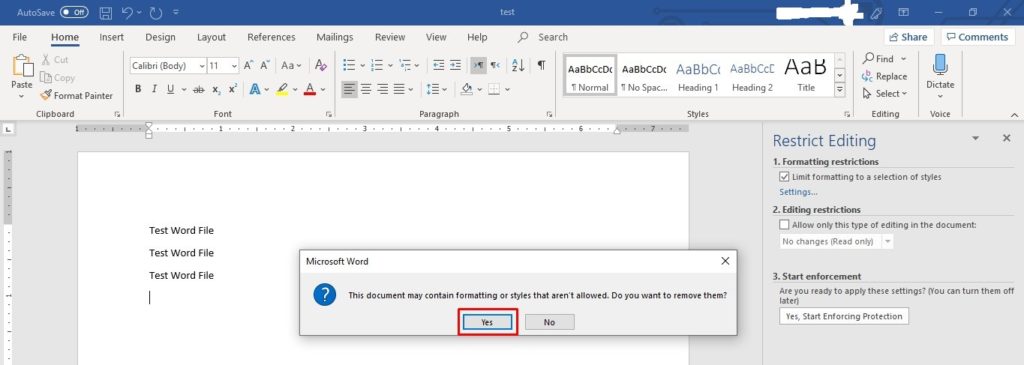
- Check the Allow only this type of editing in the document option.

- Use the drop-down menu to select an option that best suits your situation, including:
- No changes (Read-only).
- Tracked changes.
- Comments.
- Filling in forms.
Note: If you want users to only view the content while preventing unintentional changes, use the “No changes (Read-only)” option and set a password on
- (Optional) Using the mouse, select the part of the document that users are allowed to edit without restrictions.
- Under the Exceptions section, select the group or user (click the More users option) you want to allow to edit the part of the document selected.

- Under the “Start enforcement” section, select the Yes, Start Enforcing Protection button.
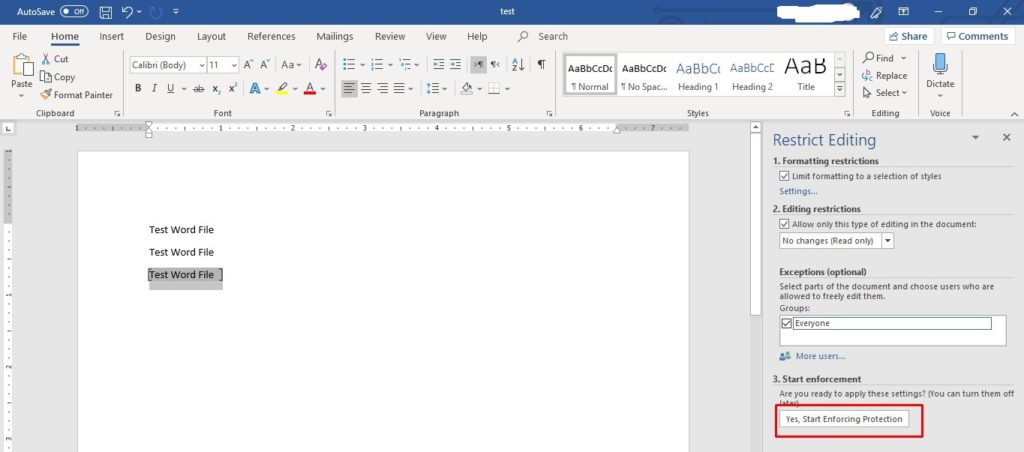 17. (Optional) Select the Password option.
17. (Optional) Select the Password option.
 18. Click the OK button.
18. Click the OK button.
Once you complete these steps, the application will block users from making unwanted changes based on your configuration.
It is always our pleasure to help and support you, whether you are a business user or a home user we are always ready to provide support.
you can leave your comment here or contact us on email: info@andi-tech.com
also, you can have a look at our services at https://andi-tech.com
thanks for your valuable time visiting our site.


I have been surfing online for more than three hours nowadays, yet I never found any interesting article like yours.
It’s beautiful worth enough for me. In my view,
if all site owners and bloggers made excellent content as
you probably did, the web will be much more helpful than ever
before.