Useful Windows Commands
Introduction
There are some tasks you can only do from the command line even in Windows. Some of these tools don’t have graphical equivalents, while others are just plain faster to use than their graphical interfaces.
You can open the command prompt by open Click Win+R and in RUN you can type CMD
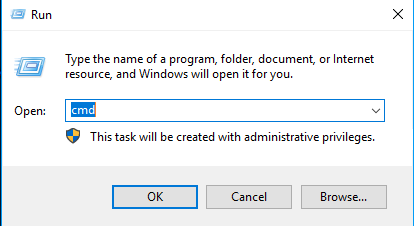

1-Find Your IP Address (ipconfig)
You can find your IP address from the Control Panel, but it takes a few clicks to get there. The (ipconfig) command is a fast way of determining your computer’s IP address and other information, such as the address of its default gateway and other information
To use the command, just type (ipconfig) at the Command Prompt. You’ll see a list of all the network connections your computer is using. Look under “Wireless LAN adapter” if you’re connected to Wi-Fi or “Ethernet adapter” if you’re connected to a wired network. For more details, you can use the (ipconfig /all) command.

2- Flush Your DNS (ipconfig /flushdns)
If you changed your DNS server, the effects won’t take place immediately. Windows uses a cache that remembers DNS responses received before, saving time when you access the same addresses again in the future. To ensure Windows is getting addresses from the new DNS servers instead of using old, cached entries, run the (ipconfig /flushdns) command after changing your DNS server ip.

3- Troubleshoot Network Connection Issues (ping and tracert)
If you’re experiencing issues connecting to a website or other network connection issues, Windows and other operating systems have some standard tools you can use to identify problems.
First, there’s the ping command. Type ping Andi-tech.com (or whatever Internet server you want to test) and Windows will send packets to that address. You can use either a name or the actual IP address. The server at that IP address (in our case, the Andi-tech.com Website) will respond and let you know that ping packets were received. You’ll be able to see if any packets didn’t reach the destination—perhaps you’re experiencing packet loss—and how long it took to get the response—perhaps the network is saturated and packets are taking a while to reach their destinations.
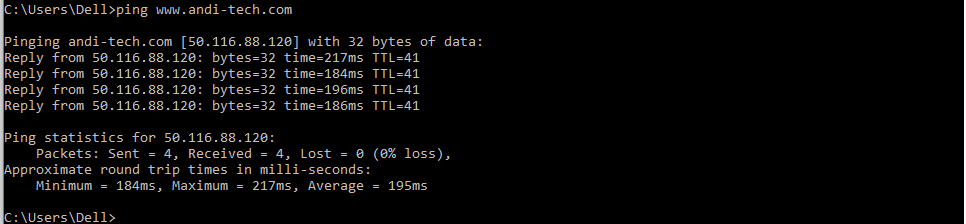
The tracert command traces the route it takes for a packet to reach a destination and shows you information about each hop along that route. For example, if you run (tracert Andi-tech.com), you’ll see information about each node the packet interacts with on its way to reach our server. If you’re having issues connecting to a website, tracert can show you where the problem is occurring.
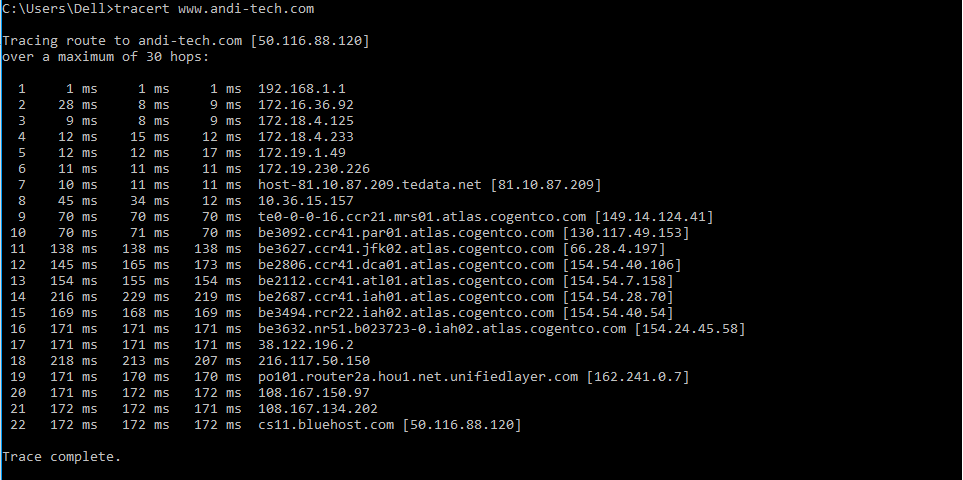
4- List Network Connections and Ports (netstat -an)
with its various options. One of the most interesting variants of netstat is (netstat -an), which will display a list of all open network connections on their computer, along with the port they’re using and the foreign IP address they’re connected to.
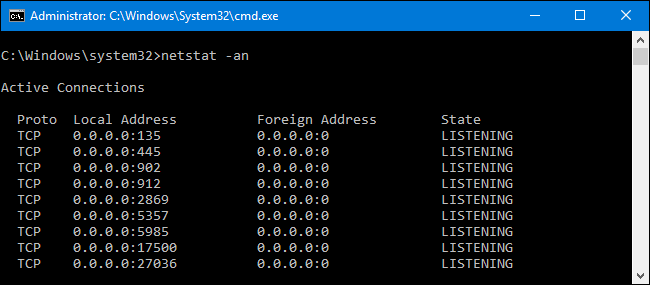
5- Find the IP Address Associated With a Domain(nslookup)
You can use the (nslookup) command to find that information out for yourself. For example, you could type( nslookup Andi-tech.com) at the Command Prompt to quickly find out our server’s assigned IP address.
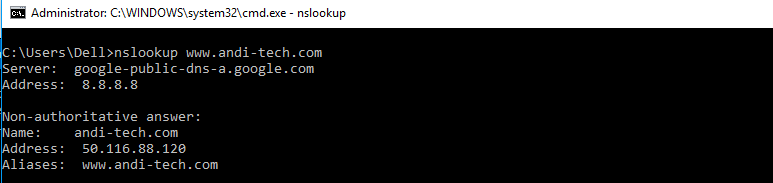
6-How to Check the Age of Your Windows Installation(systeminfo.exe)
how to check your installation date, you just type (systeminfo.exe) in CMD.

Give the application a moment to run; it takes around 15-20 seconds to gather all the data. You’ll most likely need to scroll back up in the console window to find the section at the top that lists operating system stats. What you care about is Original Install Date.
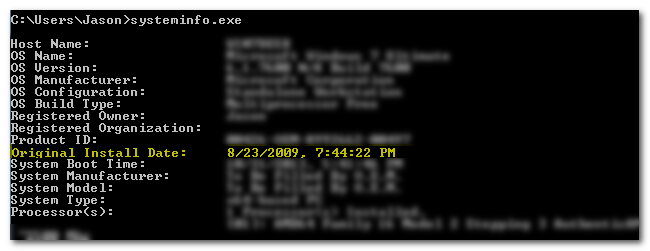
It is always our pleasure to help and support you,
whether you are a business user or a home user we are always ready to provide support.
you can leave your comment here or contact us on email: info@andi-tech.com
also, you can have a look on our services at https://andi-tech.com
thanks for your valuable time visiting our site.


I’ve been browsing online greater than three hours today, yet I by no means discovered any attention-grabbing article like yours. It’s lovely worth sufficient for me. In my view, if all website owners and bloggers made excellent content as you probably did, the net will be much more helpful than ever before.
hi Jarrod,
It is our pleasure to create such helpful articles.
you can also check other articles in our blog for various IT topics.
also you can check our services and if your need any further help or questions you can
reach us on info@andi-tech.com
A person necessarily assists to make significant posts I would state.
That is the very first time I frequented your website page
and thus far? I am amazed at the analysis you made to create this actual put-up incredible.
Fantastic activity!