How to Take Screenshots in Windows 10
Introduction
Screenshots are an incredibly useful way to document and share what is on your screen. there are multiple ways to capture the screen you are looking to save, we will describe in this article the different ways to take screenshots in Windows 10.
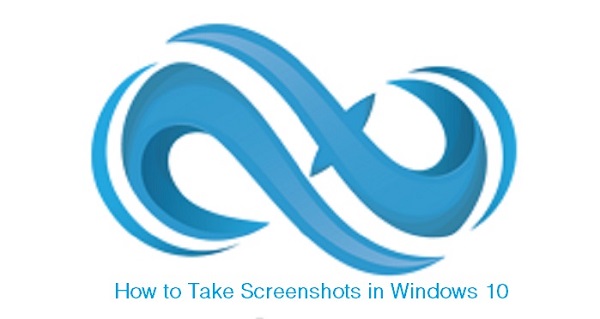
1- Take a Screenshot of Your Whole Screen
a- Press Print Screen button on your keyboard. The screenshot is now stored in your clipboard and you need to paste it into a graphics editor such as Windows Paint.
b- Type “paint” into the search bar then Select “Paint”.
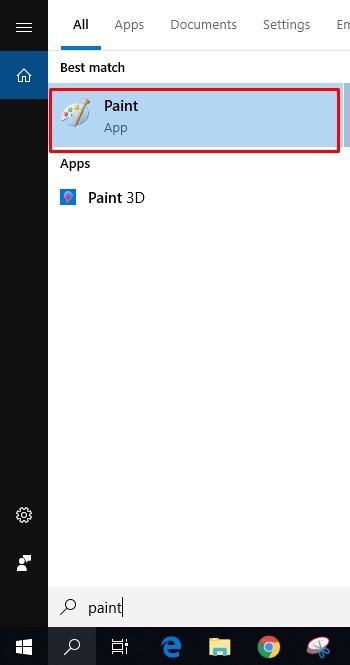
c- Click “Paste”.
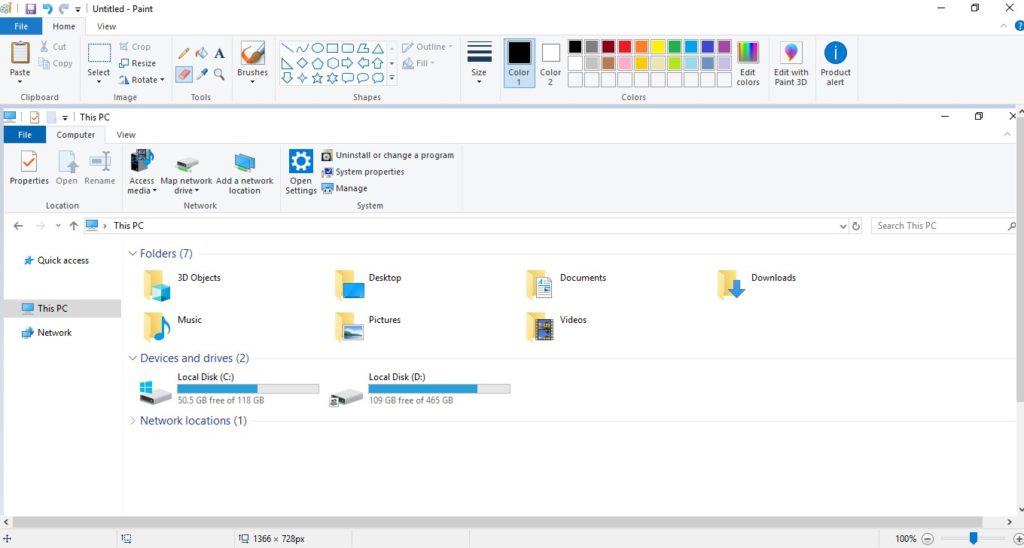
Then you can save the screenshot on your computer.
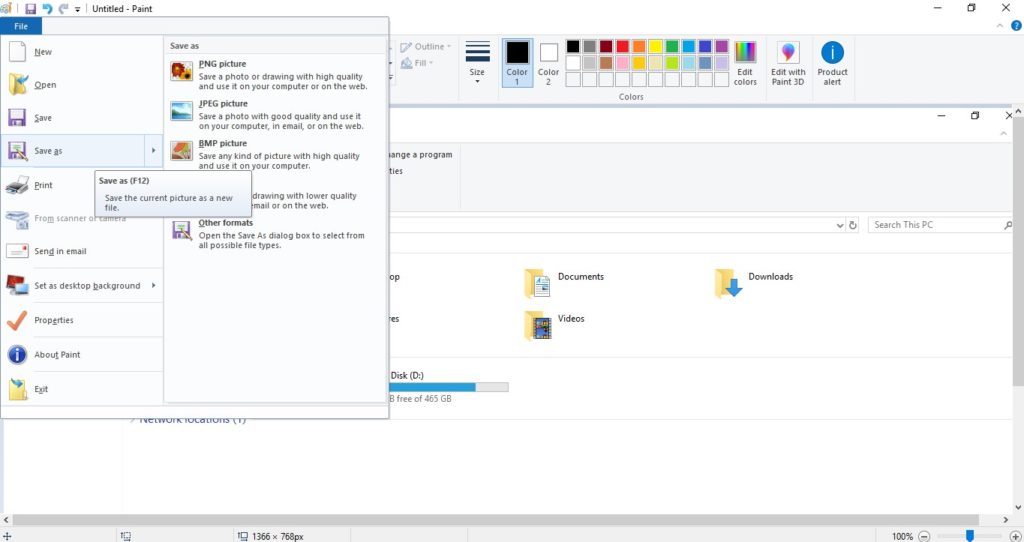
2- Take a Screenshot of The Active Window
a- press Alt + Print Screen buttons on your keyboard.
b- Type “paint” into the search bar then Select “Paint”.
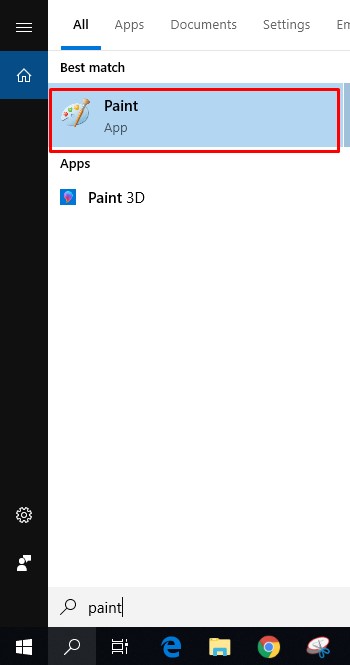
c- Click “Paste”.
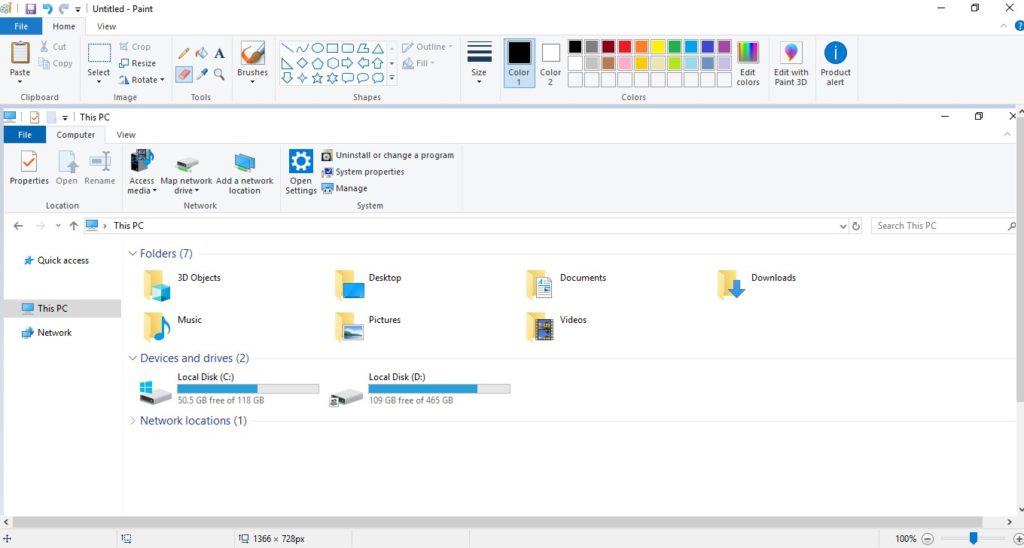
Then you can save the screenshot on your computer.
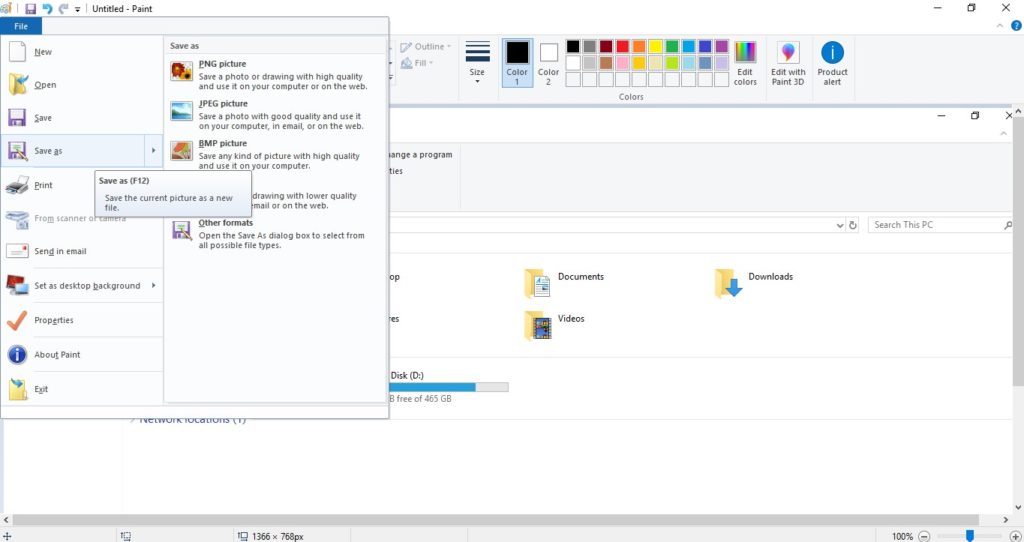
3- Make A Screenshot File Without Programs
a- Press on Windows + Print Screen buttons on your keyboard.
When you navigate to the Screenshots folder inside of your Pictures, your screenshot will be there.
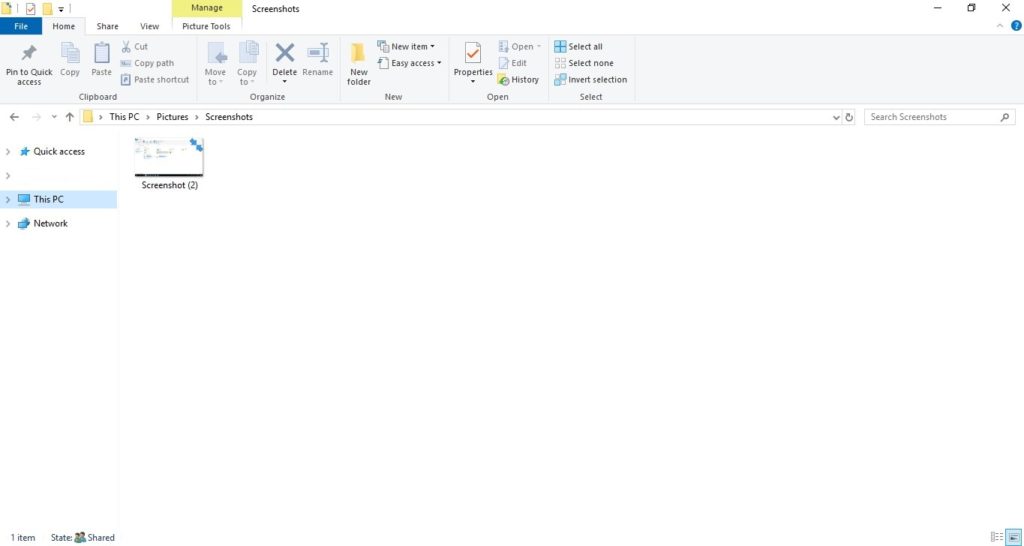
4- Take a Screenshot of a Specific Part of Your Screen
a- Type “snipping tool” into the search bar next to the Start menu.
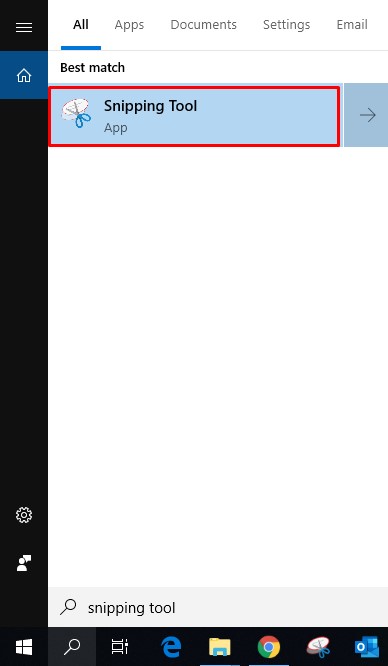
b- Select “Snipping Tool”.
c- Click “New”.
 d- Click and drag the cursor to select the area of the screen you want to use; release the cursor once you’ve selected the space you want to capture.
d- Click and drag the cursor to select the area of the screen you want to use; release the cursor once you’ve selected the space you want to capture.
Your screenshot is open in Snipping Tool and you can save it or send it by mail.
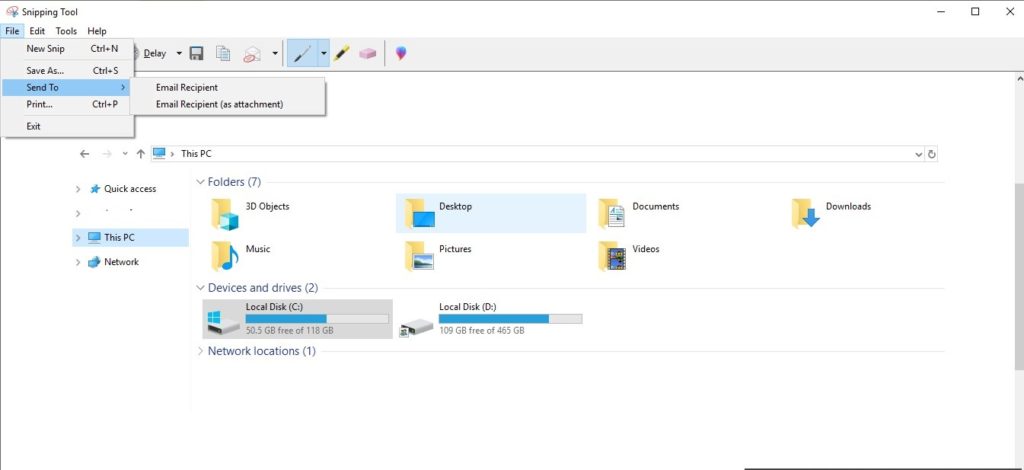
It is always our pleasure to help and support you,
whether you are a business user or a home user we are always ready to provide support.
you can leave your comment here or contact us on email: info@andi-tech.com
also, you can have a look on our services at https://andi-tech.com
thanks for your valuable time visiting our site.


Good information. Lucky me I recently found your website by accident.
I have saved it as a favorite for later!
Wonderful blog! I found it while surfing around on Yahoo News.
Do you have any tips on how to get listed in Yahoo News? I’ve been trying for a while but I never seem to get there!
Many thanks