How to Block a Sender in Outlook
Introduction:
For any annoying received emails, Outlook has a block sender option that will allow you to manually filter spammers’ email to the junk folder or you can delete this message automatically from the Junk options instead of going to the Junk.
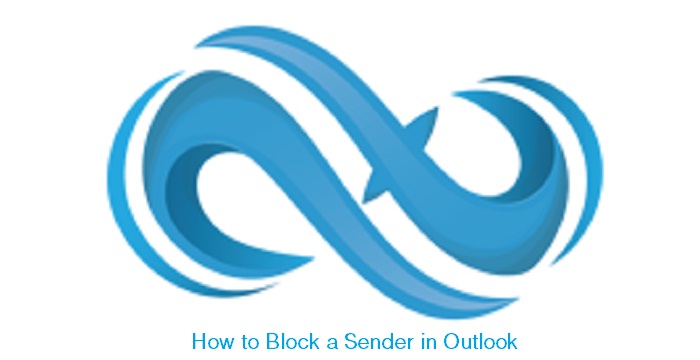
A- How to Block Someone in Outlook Using Their Email Address:
1- Click Junk under the Home tab.

2- Select Junk E-mail Options.

3- Click Blocked Senders.
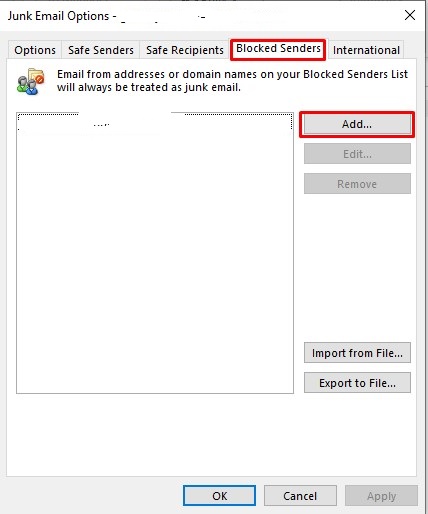
4- Click Add.
5- Enter an email address you want to block and click OK.
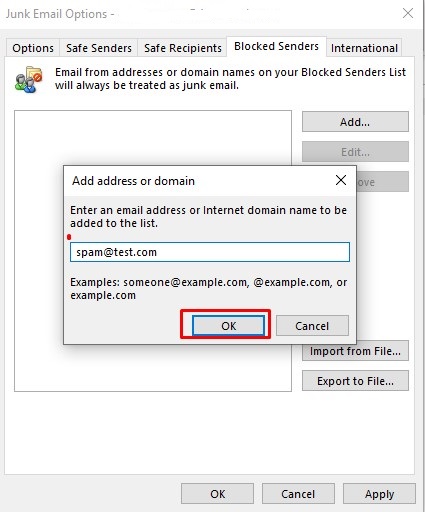
Messages from that email address will now go straight to your junk folder.
Or you can delete messages instead of going to Junk email folder from Options tab in Junk email options.
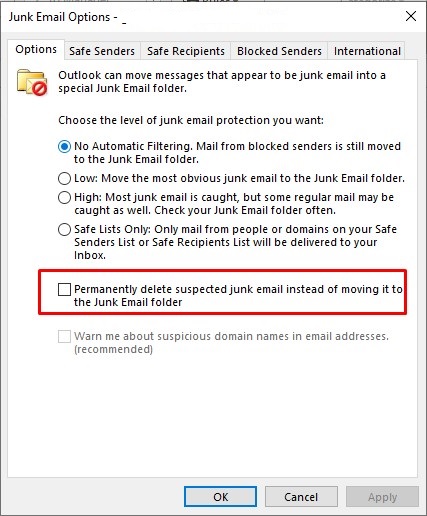
B- How to Block Someone in Outlook Using A Message:
1- Right-click a message in the list view.
2- Click Junk.

3- Click Block Sender.
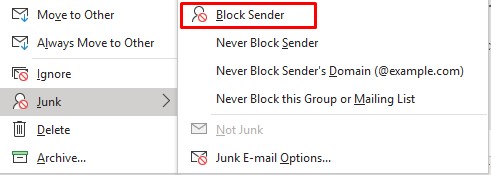
4- Click OK.
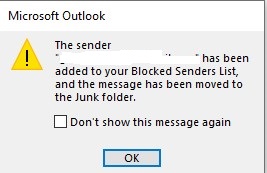
Messages from that sender will now go straight to your junk folder.
It is always our pleasure to help and support you,
whether you are a business user or a home user we are always ready to provide support.
you can leave your comment here or contact us on email: info@andi-tech.com
also, you can have a look on our services at https://andi-tech.com
thanks for your valuable time visiting our site.


Wow, this piece of writing is pleasant, my sister is analyzing these kinds of things, therefore I am going to convey her.