How To Link Your Android Device To Windows 10
Introduction:
One of the nice, new and not familiar features in Windows 10 is the option to link Android devices to Windows 10 computers. It lets you push web pages and data (some items) from your phone to your PC without the need to connect to the same network or use a USB cable, In this post, we will illustrate how to link your Android device to Windows 10 computer and how to send a web page from mobile to PC.
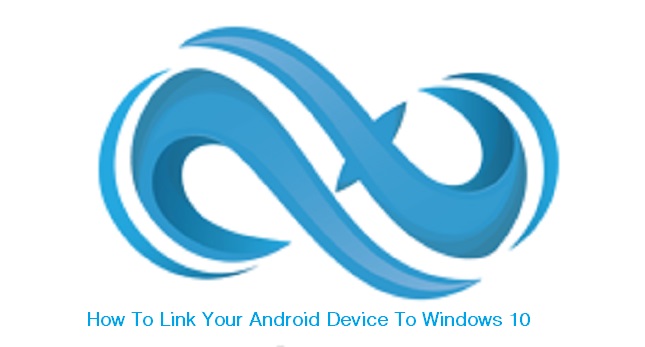
How to Link Your Phone with Windows 10:
1- Go to Settings on your Windows PC.
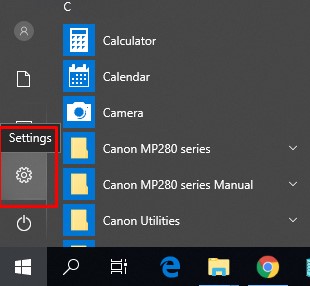
2- Select the Phone icon.
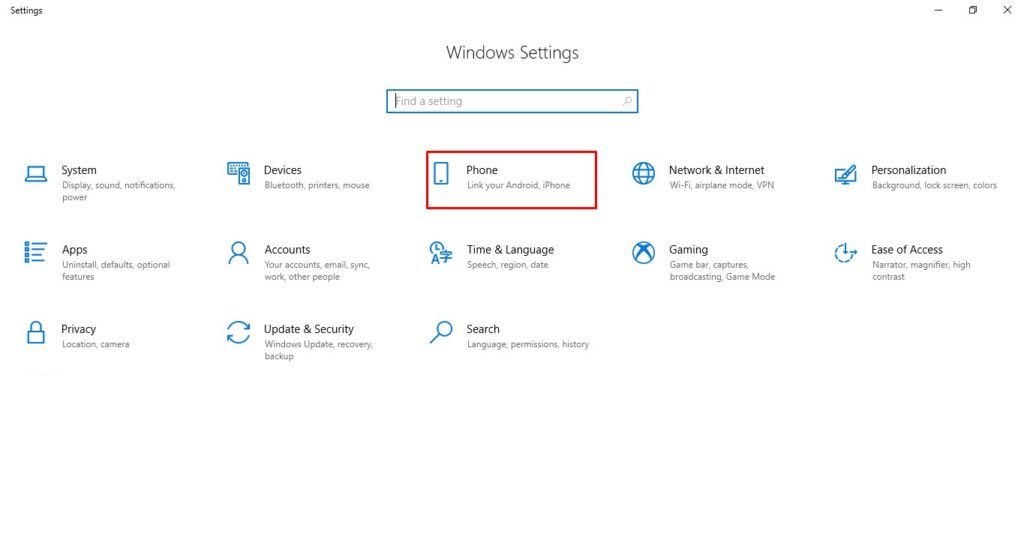
3- Click “Add a Phone”.
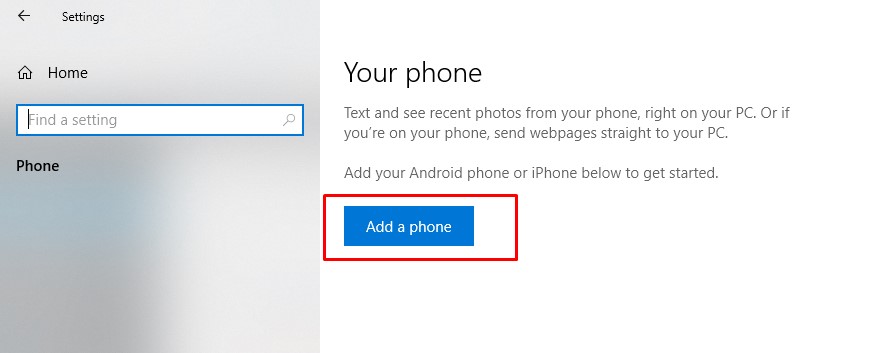
4- Enter your phone number and click Send, Then click Close.
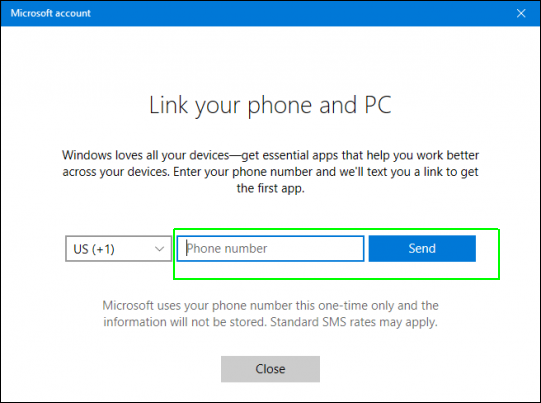
Your phone will receive a text message with a link to download Microsoft Apps.
5- Click the link you received by SMS and use it to install the Microsoft App from Google Play.

once you login to the Microsoft App from your mobile with your Microsoft account, you can share photos and messages on your mobile to PC.
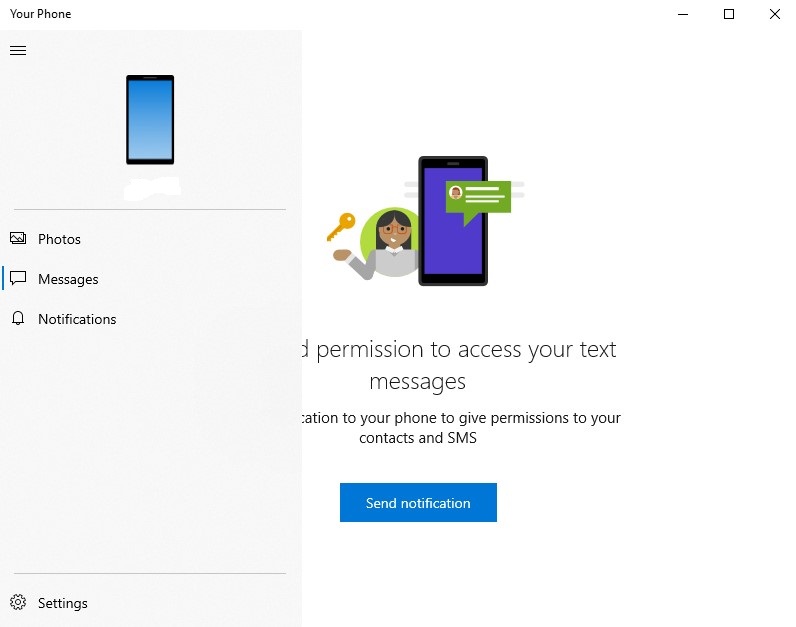
How to Send a Web Page from Your Phone to Windows 10:
1- On your phone, visit the web page you wish to send to your PC.
2- Open the share menu if you are using Chrome or any browser except Edge for Android.
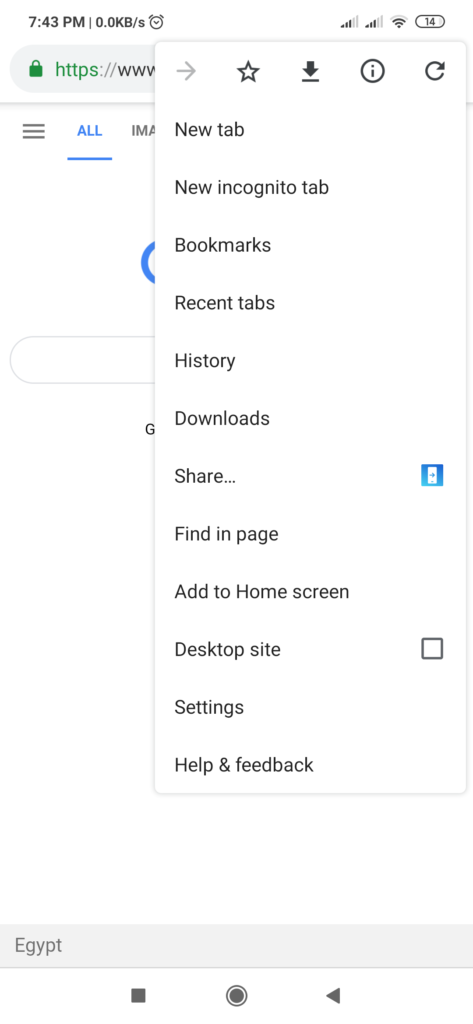
In Edge, just click the phone icon at the bottom (or top) of the screen and skip to step 4.
3- Select “Continue on PC” from the share menu.
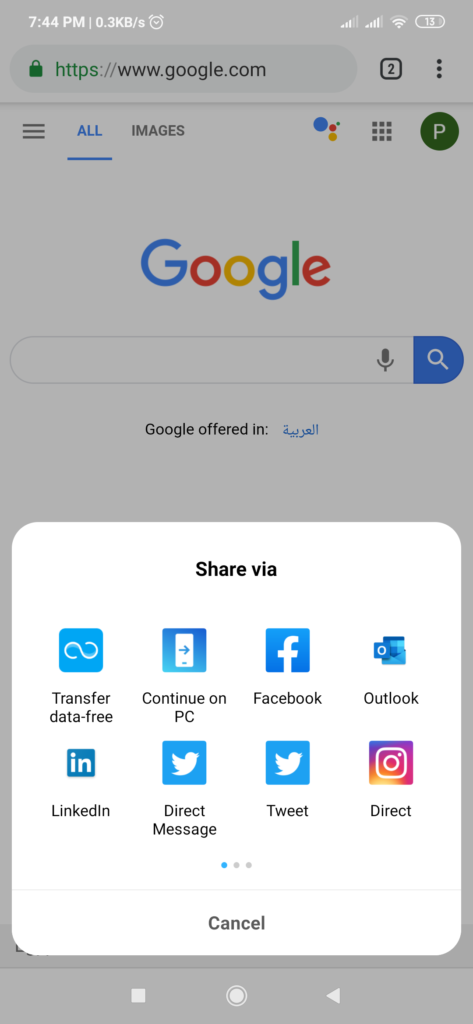
4- Select the Windows 10 computer you want to open the web page right away to or click “Continue later” if you want to send the URL as a notification instead.
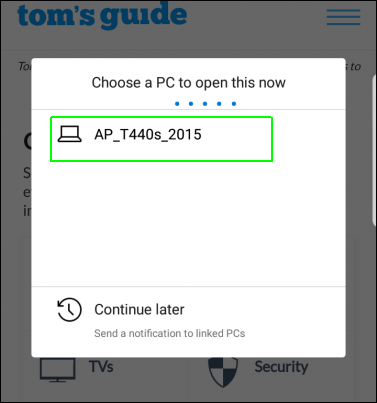
If you select a PC, the page opens immediately in a new tab in Edge. If you click “Continue later,” the PC will show the page title in the notification center where you can click it when you are ready.
Finally, it is always our pleasure to help and support you,
whether you are a business user or a home user we are always ready to provide support.
you can leave your comment here or contact us on email: info@andi-tech.com
also, you can have a look at our services at https://andi-tech.com
thanks for your valuable time visiting our site.

