Check and Manage Updates In Windows 10
Introduction
Microsoft publishes updates and new features for Windows 10 on a regular basis. After installing Windows 10 you might be curious to check the list of updates installed. It is always good to know what update has been installed recently. There are multiple ways to check Windows 10 update history. While some updates may cause issues, it is always good to find out that update and uninstall it. This post will illustrate how to check the Windows 10 updates.
How to Check Windows 10 Update History:
1- Open the Start menu and then open the settings.

2- From Windows settings open Update & Security.

3- Click on View Update History.
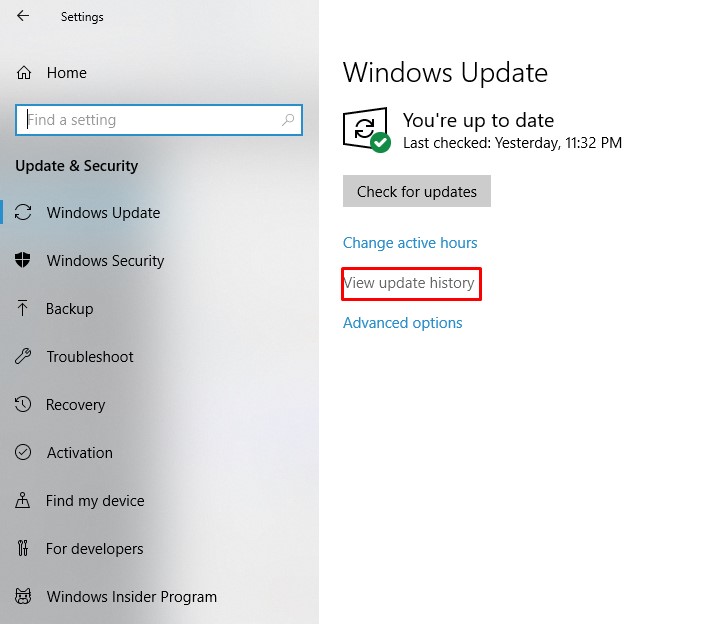
4- The update history shows the list of updates installed. and it also shows if the updates were installed successfully or failed along with the date. The Uninstall updates setting will help you to uninstall an update that’s causing issues.
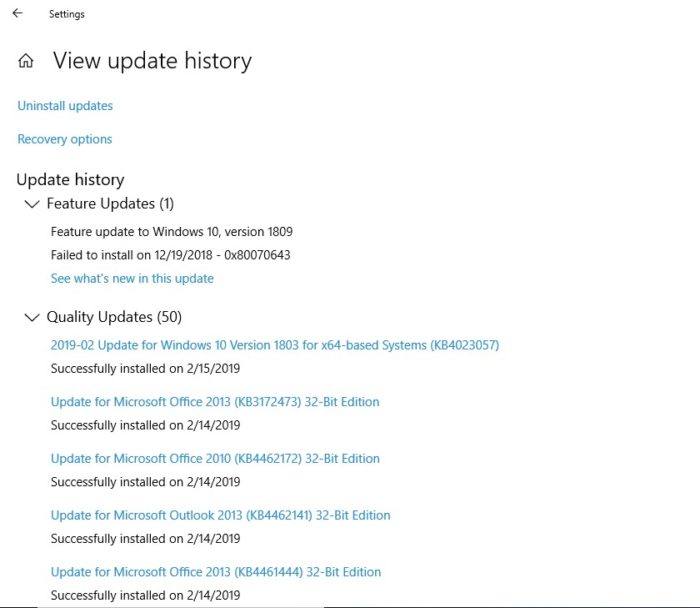
5- If you want to uninstall and update causing issue press on uninstall updates and then select the updates to want to uninstall and press uninstall.
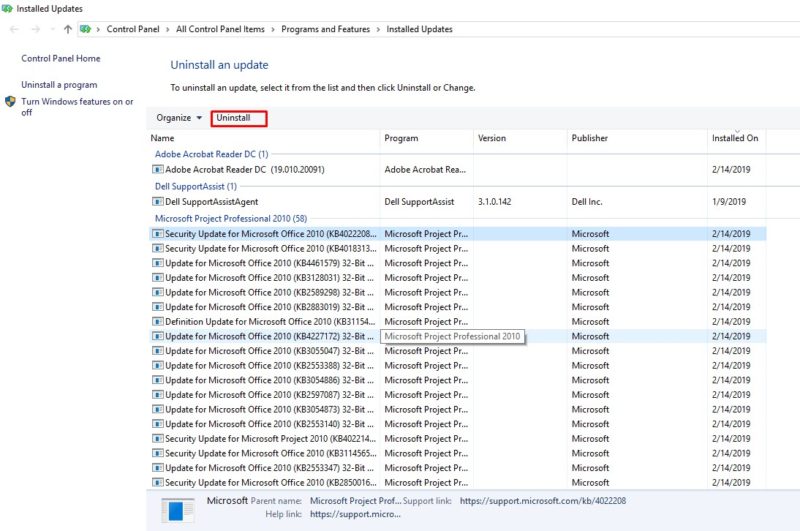
How to Manage Windows 10 Updates:
Change Active Hours
The Active Hours feature lets you define up the hours which Windows Update won’t run. On the Windows Update screen, click Change active hours and change it to your selection.
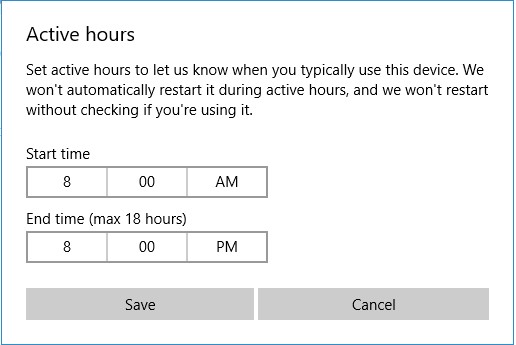
Customize When and How Updates Will Be Installed
Under Advanced options, you can customize how updates are installed.
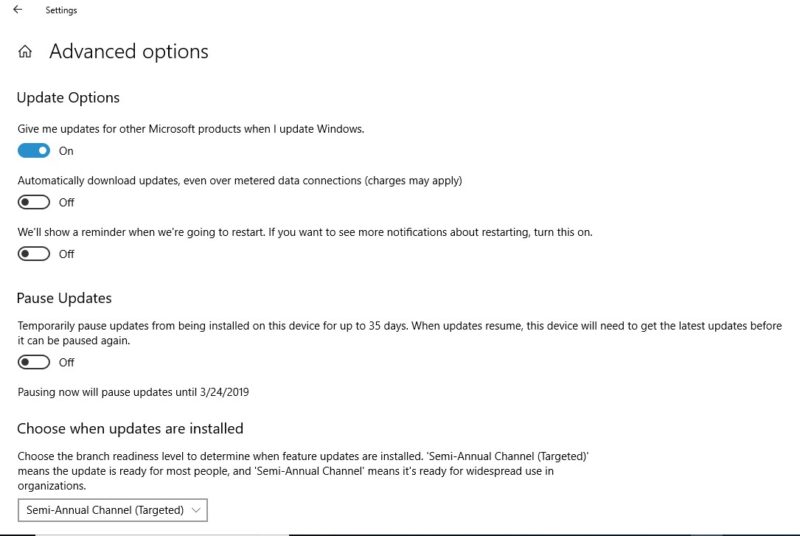
You can also enable Windows Update to automatically download updates, even over metered data connections, we recommend you keep this setting switched off.
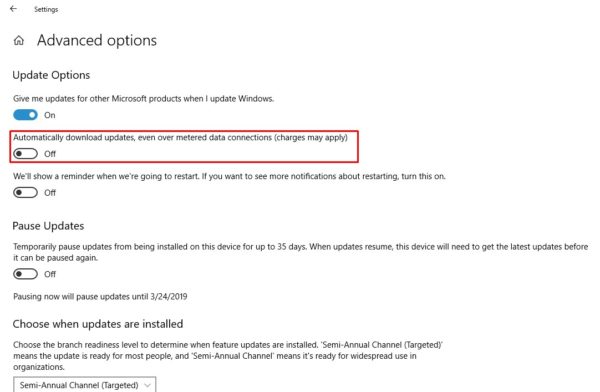
Windows will now default to your inactive hours to install updates and restart, though it won’t force-restart your computer while you’re working on it. Instead, it will show a reminder when it’s going to restart. We recommend turning on the option to see more notifications about restarting.

Pause Updates
The option to pause Windows 10 updates temporary, You can Turn on this option.

It is always our pleasure to help and support you,
whether you are a business user or a home user we are always ready to provide support.
you can leave your comment here or contact us on email: info@andi-tech.com
also, you can have a look on our services at https://andi-tech.com
thanks for your valuable time visiting our site.


Appreciating the commitment you put into your blog
and in depth information you offer. It’s awesome to come across
a blog every once in a while that isn’t the same out of date rehashed material.
Wonderful read! I’ve saved your site and
I’m adding your RSS feeds to my Google account.
Fabulous, what a weblog it is! This website gives valuable facts
to us, keep it up.