Create Google Drive account and install on Windows
Introduction:
Google Drive is a cloud storage service from Google, In order to use Google Drive, you will need to have a Google account. Google accounts are free, If you have a Gmail address, you already have a Google account, so you won’t need to create an account—you can simply sign in to Drive using your Gmail information.
How to Create a Google Account:
1- Go to site: www.google.com and select the Sign in button in the top right corner of the page.

2- Click Create account button.
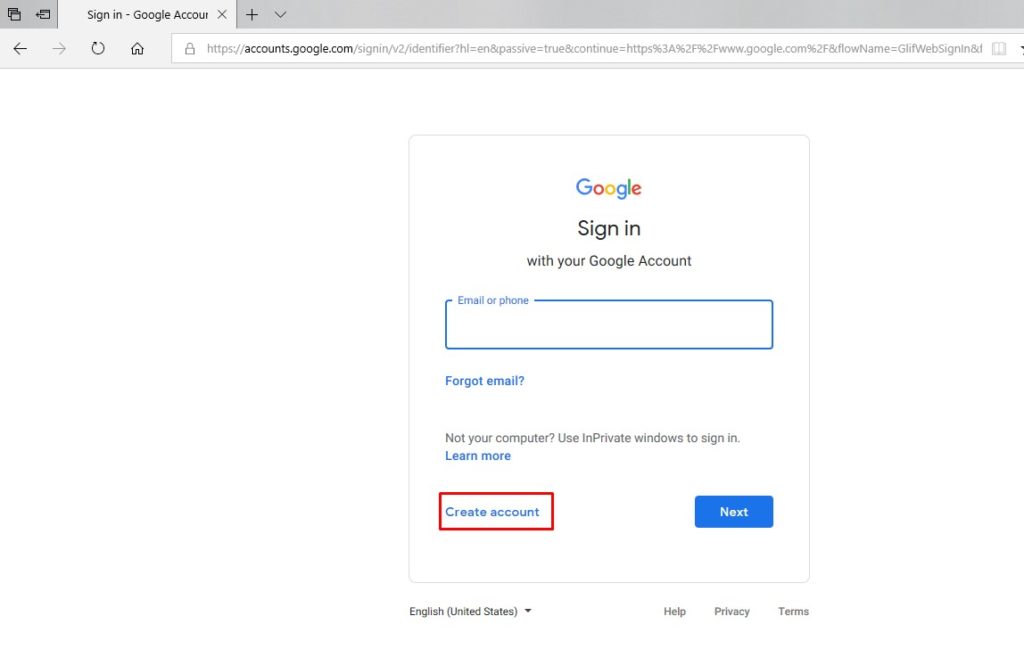
3- The sign-up form will appear. Follow the instructions and enter the required information.
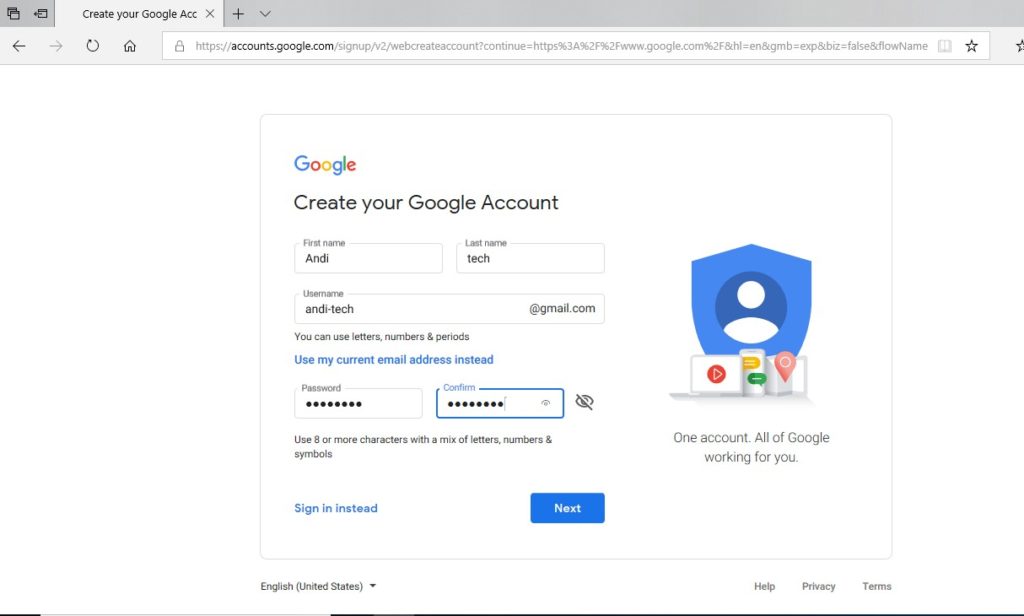
4- Next enter your phone number. Google will send a verification code to your phone that you will use to complete the sign up process.
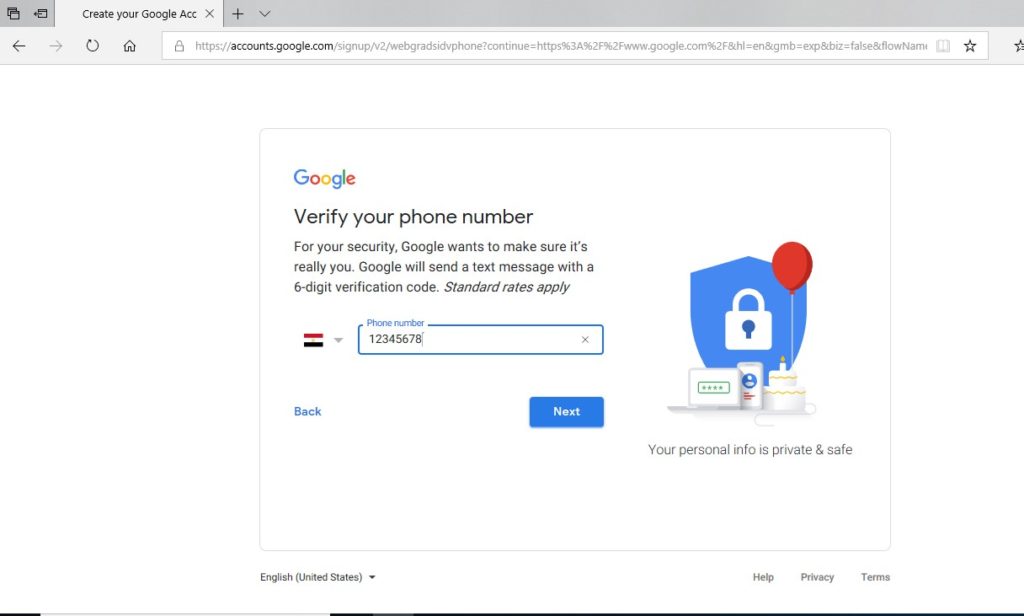
5- Enter the verification code sent to your phone and click Verify.
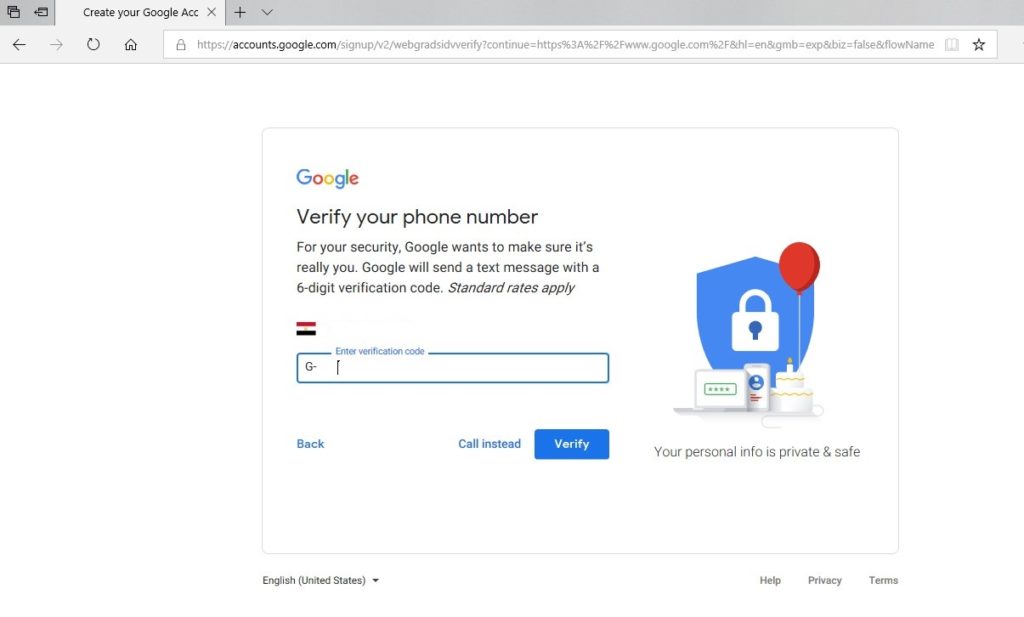
6- The personal information page will appear. Follow the instructions and enter your information, including your birth date and gender.

7- Review Google’s Terms of Service and Privacy Policy, then click I agree.
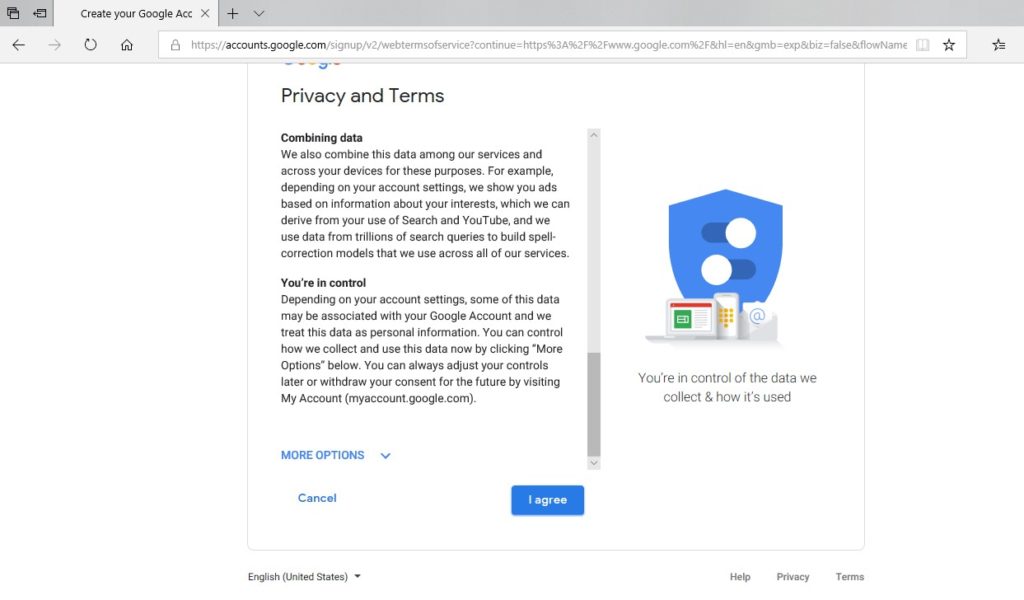
8- Your account will be created.
How to Access Your Google Drive:
Once you’ve set up your Google account, you can access Google Drive by going to https://drive.google.com in your web browser.
You can also navigate to Google Drive from any Google page (such as Gmail or Google search) by selecting the grid icon near the top-right corner, then clicking Drive.
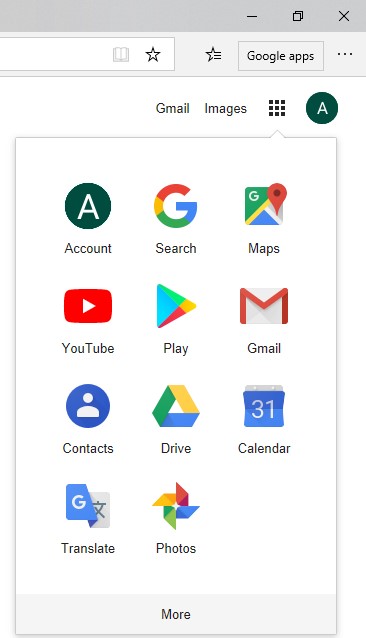
The Google Drive interface
Your Google Drive may be empty right now, but as you begin to upload and create files you will need to know how to view, manage, and organize them in the interface.

Google Drive for desktop
If you prefer to work on the desktop, you can download the Google Drive desktop app to your computer.
Available for Windows, this app makes it is easier to upload your existing files and work offline.
Once it’s installed it, you will see a new Google Drive folder on your computer. Any files you move into this folder will automatically be uploaded to your Google Drive.

We will illustrate how to upload and manage Google Drive files in next posts.
It is always our pleasure to help and support you,
whether you are a business user or a home user we are always ready to provide support.
you can leave your comment here or contact us on email: info@andi-tech.com
also, you can have a look on our services at https://andi-tech.com
thanks for your valuable time visiting our site.


Thank you for the good write-up. It in fact was an amusement account
it. Look advanced to far added agreeable from you!