Create Email Templates In Outlook
Introduction:
When you frequently send similar emails, save one of these messages as a message template in Outlook Then, instead of creating the email from scratch, start with a template and customize it to fit your email recipient. You will save time and more efficient in your email tasks.

How to Save Email Templates in Outlook:
1. Open Outlook and click on create a new email message.
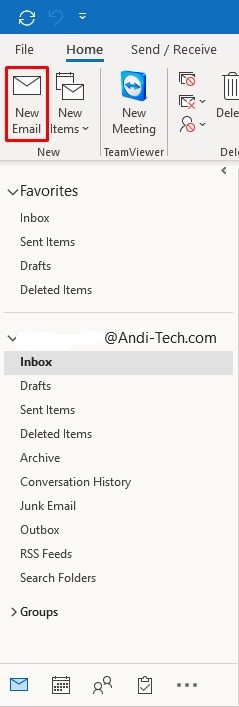
2. Type your email template message.
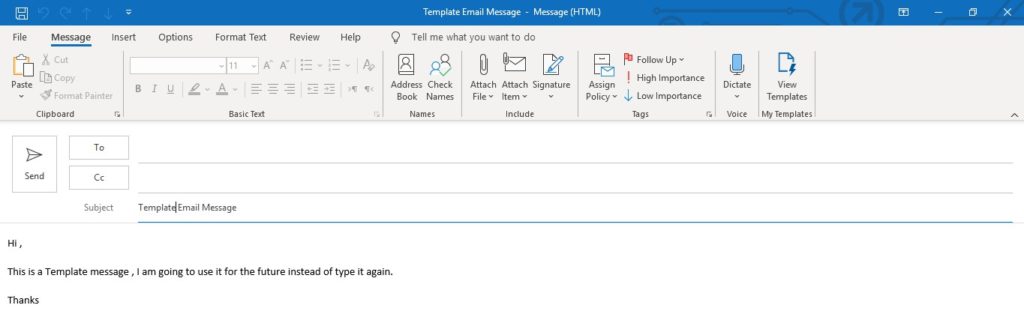
3. Click the File tab.
4. Choose Save as.
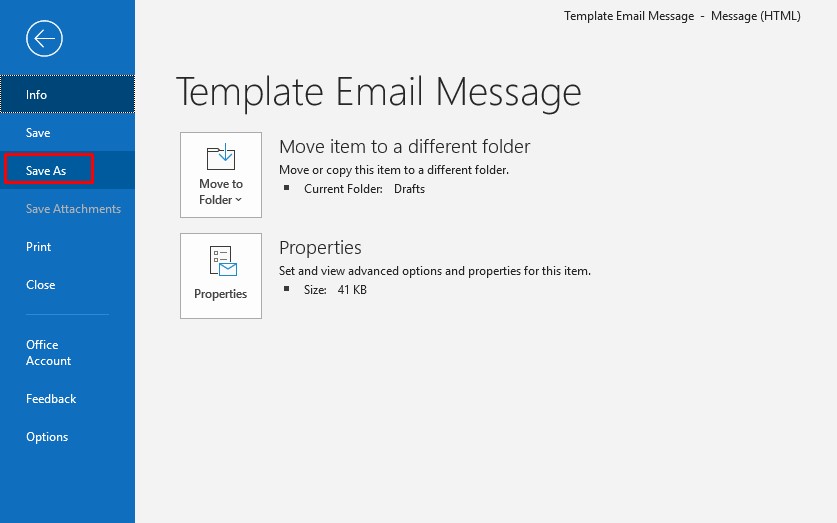
5. Choose Outlook Template from the dropdown and name the file.
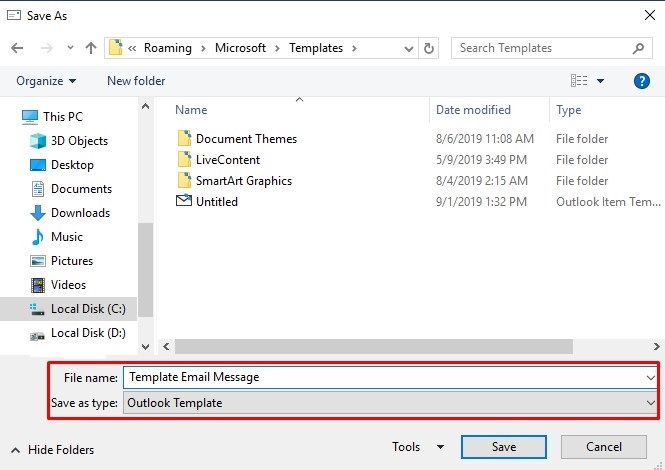
6. Click Save.
Now you will have the message template saved for future use.
To send Email from the saved template:
1. Click New Items then select More Items then Choose Form.
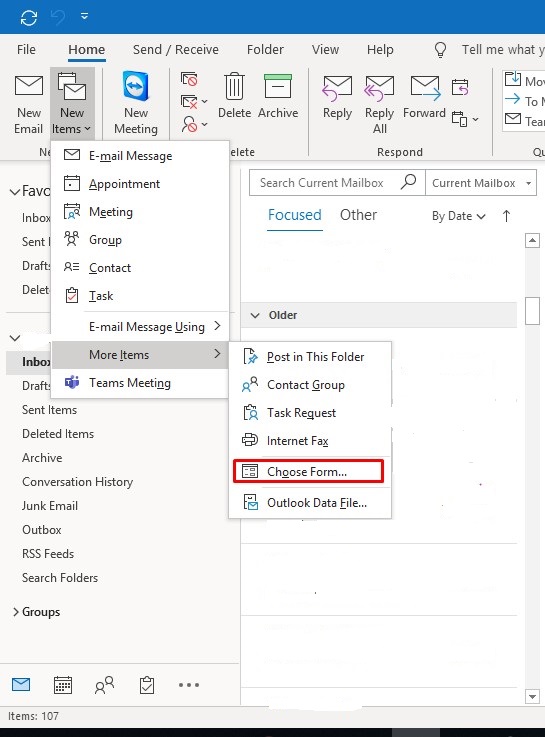
2. Select “User Templates in File System” from the dropdown list.
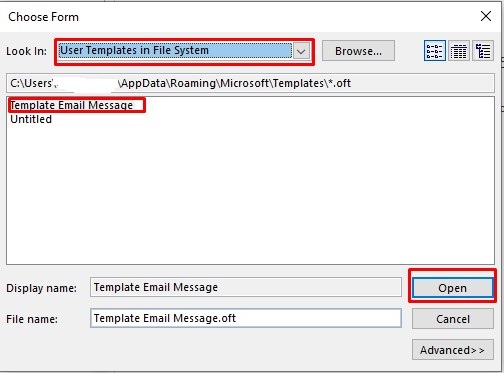
3. Find your file and click Open.
4. Now you have the template message and you can edit it before sending.
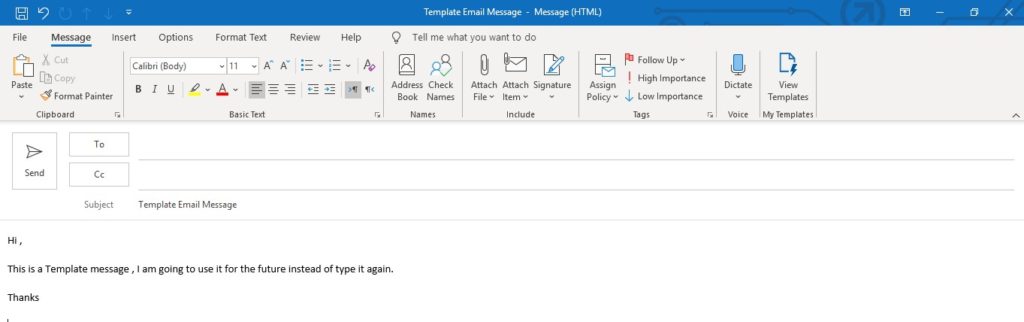
It is always our pleasure to help and support you, whether you are a business user or a home user we are always ready to provide support.
you can leave your comment here or contact us on email: info@andi-tech.com
also, you can have a look at our services at https://andi-tech.com
thanks for your valuable time visiting our site.


Hey there! Quick question that’s totally off topic. Do you knolw how
to make your site mobile
friendly? My web site looks weird when viewing from my apple
iphone4. I’m trying tto find a theme oor
plugin that might be able too fix this problem. If you have any recommendations, please share.
Thanks!