How to Check the Computer Uptime In Windows 10
Introduction:
There are several ways to check your Windows 10 computer uptime, the computer uptime tells you how long your PC has been up and running.
While troubleshooting Windows 10 issues, you may want to know if a reboot was done recently or essentially how long your machine has been up and running. Therefore finding the system uptime can be useful in such scenarios.

Different methods to check Windows 10 system Uptime:
1- Check Windows 10 System Uptime using Task Manager
On your Windows 10 computer, press Ctrl + Shift + Esc keys to start Task Manager. Go to the Performance tab > CPU. You can see the system uptime at the bottom.
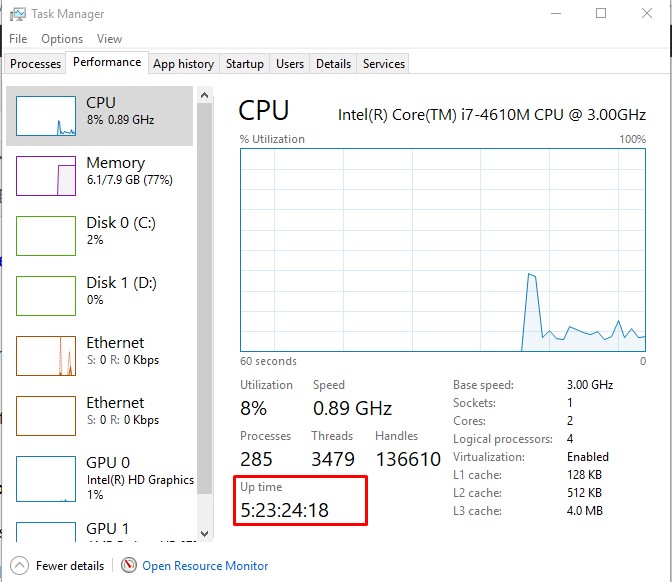
Or Right-click on Taskbar and open Task Manager and go to the Performance tab > CPU. You can see the system uptime at the bottom.
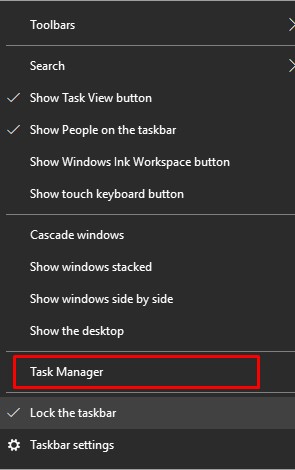
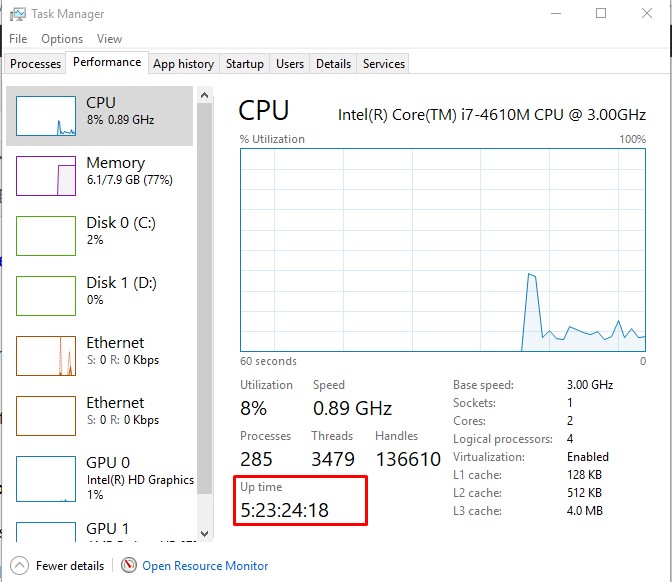
2- Check Windows 10 Computer Uptime using Command Prompt
Type “Cmd” in the windows search and Run the command prompt as administrator.
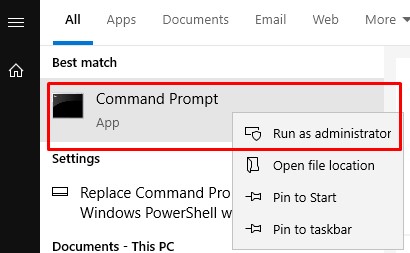
Type the following command and press Enter key“systeminfo | find “System Boot Time”
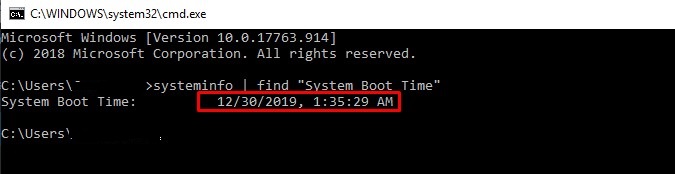
Or type the following command that will show also the system uptime “Wmic os get lastbootuptime”

3- Check Windows 10 System Uptime using Network Settings
Right-click the Ethernet network on the taskbar and click on open network & Internet settings
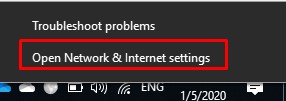
and choose network and sharing center This will open the network connections window.
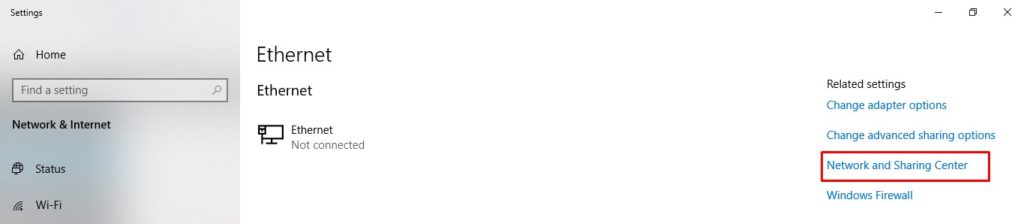
Right-click the Ethernet network adapter and click Status.
In the Ethernet Network Adapter Status window, check the duration to know the computer uptime.
4- Check Windows 10 Computer Uptime using PowerShell
On your Windows 10 computer, right-click Start > click Windows PowerShell (Admin).
Type the following command to query the device up-time and press Enter
“(get-date) – (gcim Win32_OperatingSystem).LastBootUpTime”
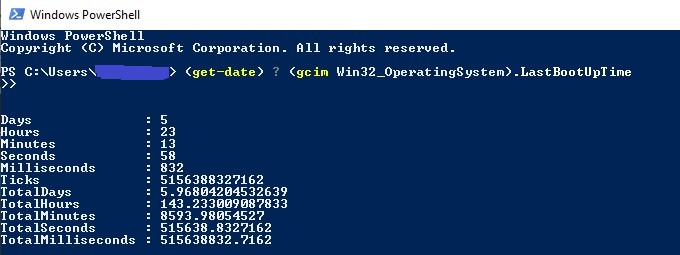
It is always our pleasure to help and support you,
whether you are a business user or a home user we are always ready to provide support.
you can leave your comment here or contact us on email: info@andi-tech.com
also, you can have a look at our services at https://andi-tech.com
thanks for your valuable time visiting our site


Heya i’m for the primary time here. I came across this board and I to find It really
useful & it helped me out much. I’m hoping to present something again and aid others like you aided me.