Secure Your PC After a Fresh Windows Installation
Introduction:
After finishing the Windows installation, whether it’s Windows 7, 10 or another operating system, you must do some steps to secure your pc and data in this article we will illustrate the most important security measures to enhance protection.

How to secure your PC after a fresh Windows installation:
1- Keep the operating system up to date:
Probably the most important step to do is checking for the latest security updates and patches available for your Windows operating system.
To get the security updates automatically, You can do the following steps in Windows 10 :
- Open the search box in your Windows operating system, type Windows Update, and open Update and security.
 2. Select Advanced options.
2. Select Advanced options.
3.Click automatically download updates in case it is not already selected and turned on.
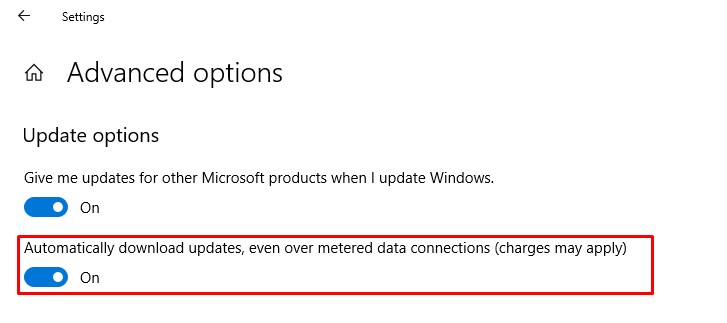
After checking for available updates for your Windows operating system, keep the automatic update turned on in order to download and install the important updates that can help protect your computer.
2- Choose the software accordingly:
Like the hardware components the software too , must be installed based on the type of work you do. Make sure that the additional software such as Java, Adobe Flash, Adobe Acrobat Reader, etc..), are also updated along with the latest security patches. This is an important point to secure your system. Most malicious hackers often try to exploit back dated software and play with your security system.
3- Create a restore point
If you already installed the security updates for Windows OS, the next step recommended is to create a restore point in Windows.
You can do this by the following steps:
- Open the start button, then select Control Panel.
- Click on system and Security) -> System.
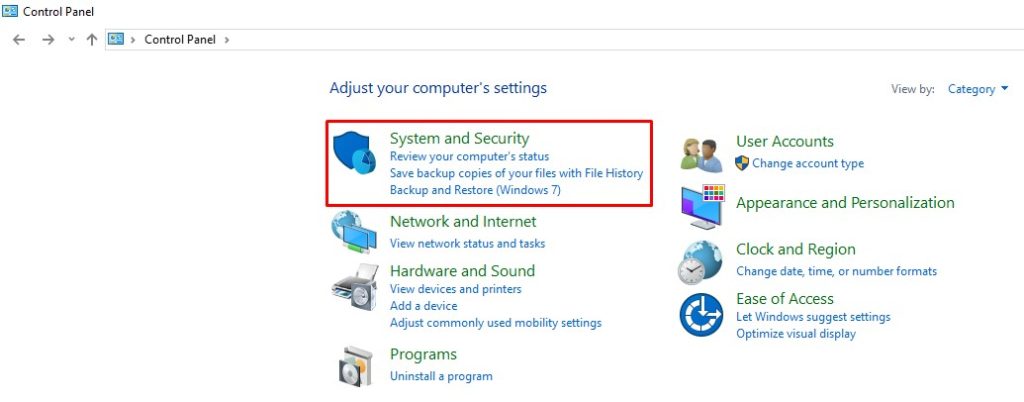
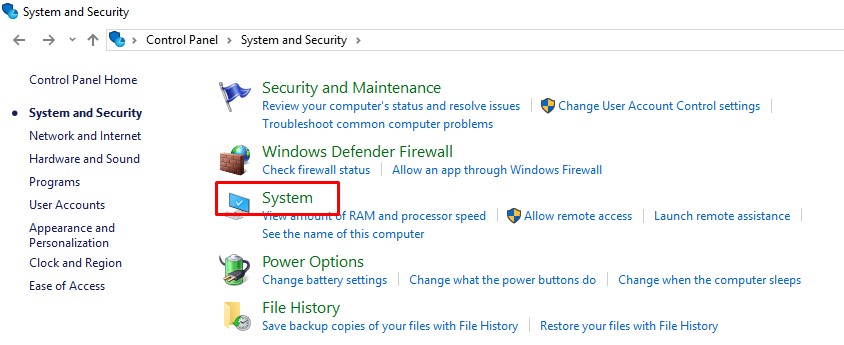
- Then select System Protection and click the Create
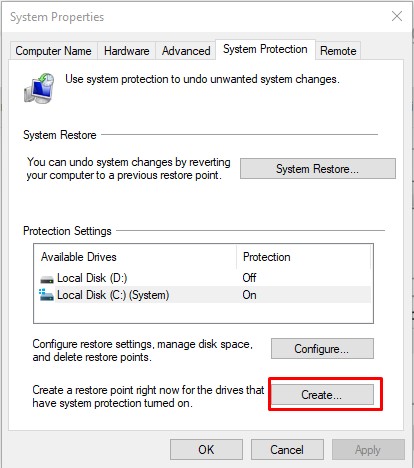
After installing Windows, you can create the Restore Point and name it Clean installation and continue installing drivers and applications.
If one of the drivers causes issues on the system, you can always go back to the Clean installation restore point.
4- Install an antivirus for protection:
When you consider installing an antivirus program on your PC, make sure you use one from a legitimate company, because there can be fake software programs out there. It is important to have a reliable security solution on your system, which should include real-time scanning, automatic update, and a firewall.
The most famous antivirus software (Bitdefender, Symantec, Norton, Avast, ESETNOD32, Kaspersky, Etc..)
If you choose to install a security product that doesn’t have a firewall, make sure you have turned on the Windows firewall.
To turn it on, go to Control Panel, select System and Security, then Windows Defender Firewall and turn it on or off.

5- Access your Windows operating system using a standard user account:
Windows provides a certain level of rights and privileges depending on what kind of user account you have. You may use a standard user account or an administrator user account.

To secure your PC, it is recommended to have a standard account to prevent users from making changes that affect everyone who uses the computer, such as deleting important Windows files necessary for the system.
With a Standard user account, you have limited rights and cannot do things like changing system settings, or installing new software apps, hardware or changing the username and passwords.
If you want to install an application or make security changes, remember that you will need an administrator account.
We also recommend that you set a strong password for your Windows user account.
6. Use an encryption software tool for your hard drive:
Even if you set a password to your Windows account, malicious actors can still get unauthorized access to your private files and documents. They can do this by simply booting into their own operating system – Linux, for example – from a special disc or USB flash drive.
A solution for this case is to encrypt your hard drive and protect all your sensitive files. It is recommended to use this level of security if you have a laptop, which can be very easily stolen. The same thing applies to a computer.

A free encryption tool you can use is BitLocker, which is available on the latest Windows operating systems and you can enable it at any moment. Even after you have enabled the BitLocker protection, you won’t notice any difference because you don’t have to insert anything else but your normal Windows user account password. The benefits of using this encryption tool:
- It encrypts your entire drive, which makes it impossible for malicious actors stealing your laptop to remove the hard drive and read your files.
- It’s also a great encryption software if it happens to lose your PC/laptop or get it stolen.
- Easy to use and already integrated into your Windows OS, so there’s no need to add another encryption software.
It is always our pleasure to help and support you,
whether you are a business user or a home user we are always ready to provide support.
you can leave your comment here or contact us on email: info@andi-tech.com
also, you can have a look at our services at https://andi-tech.com
thanks for your valuable time visiting our site.

