How to Create a Signature Line in Outlook
Introduction:
You can add a signature line that provides essential contact information that recipients can use to contact you. think of it as a way of attaching a business card to every new message or reply you send. You can also have multiple signatures for different accounts. Using Outlook in Office 2016 or Office 365.
Types of Information to Include in Your Signature:
- Social media link: Twitter, Facebook, Instagram
- Link to your website or blog
- Telephone number or alternate email address
How to Create a Signature in Outlook 2016:
1- Open Outlook 2016 then select open file tab then open Option on the left pane.
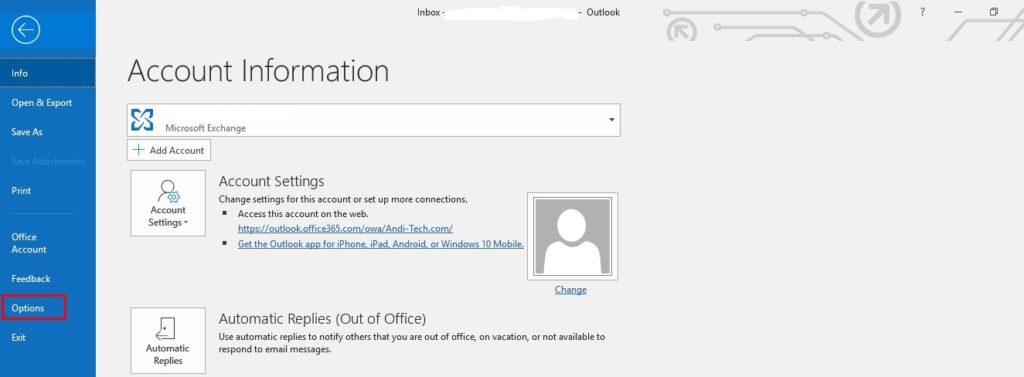
2- Select the Mail tab on the left pane and then Signatures.
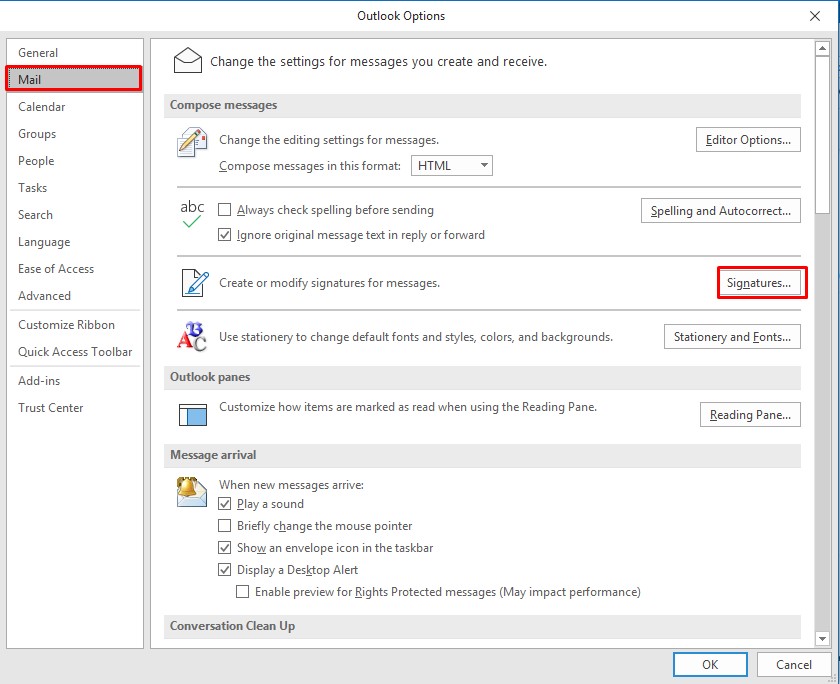
3- Select New and type in a name for the signature you are creating.
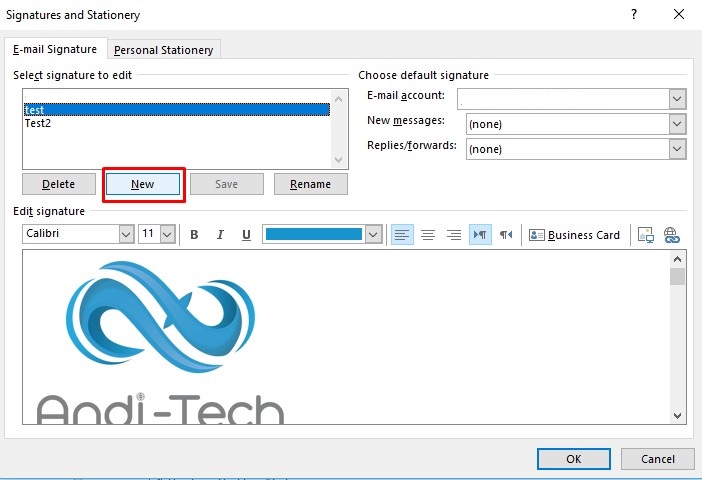
4- Enter the information you would like to include with your email signature. There are plenty of formatting options there, i.e. adding links, changing fonts, adding an image.
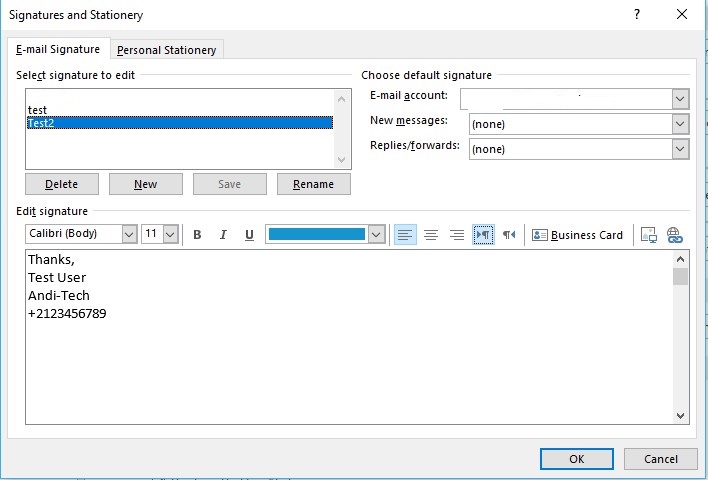
5- After adding the signature you can choose default signature to use and while sending a new message or reply to message from the drop-down list.
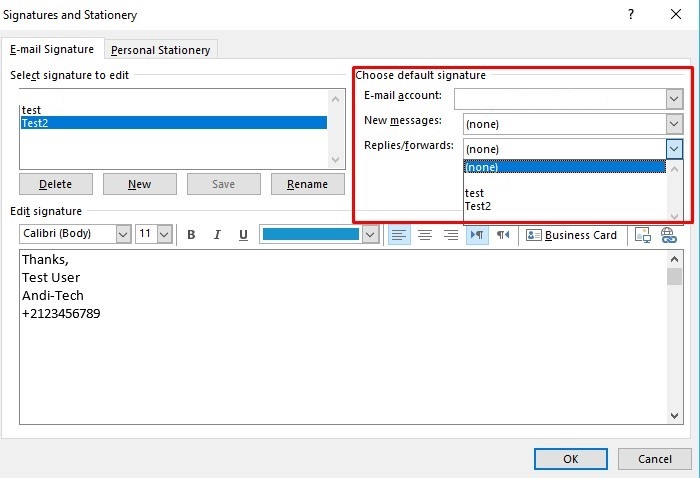
6- Now you can test the signature by click on new Mail, You will find the signature you added.
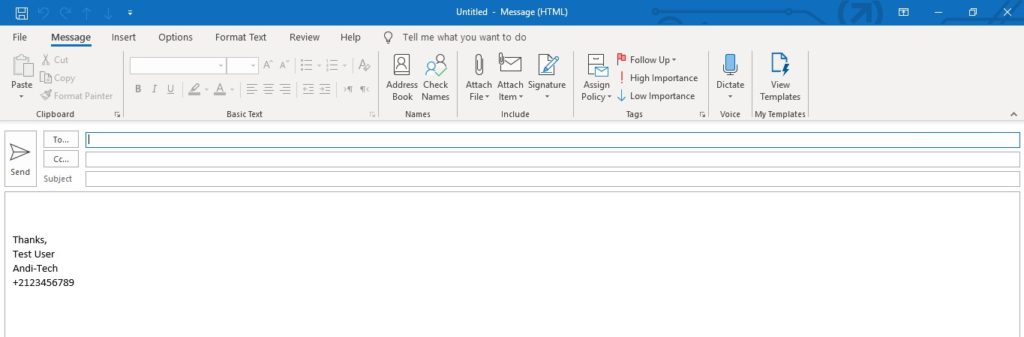
It is always our pleasure to help and support you,
whether you are a business user or a home user we are always ready to provide support.
you can leave your comment here or contact us on email: info@andi-tech.com
also, you can have a look on our services at https://andi-tech.com
thanks for your valuable time visiting our site.

