How to Set Up Read Receipts In Outlook
Introduction:
Read receipts send you (the sender) a notification when someone first opens your message. Delivery receipts, send the same notification when it reaches their email server (but hasn’t been read). Outlook allows you to enable both, should you need to keep tight tabs on a specific email or enable one or both features globally.
Note that the receipts tend to get annoying so it’s probably best to use just the single message.
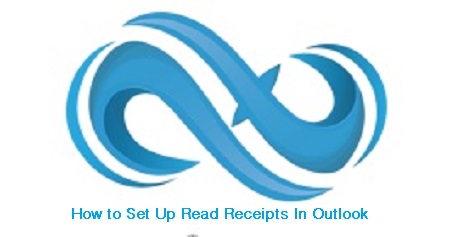
A. Enable Receipts for All Emails You Send:
- Click Options under the File tab.
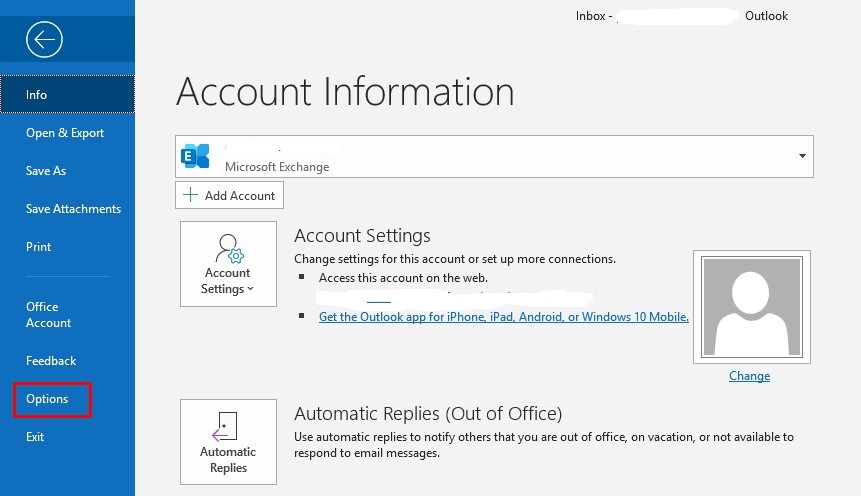
2. Find the Mail category and scroll down to Tracking.
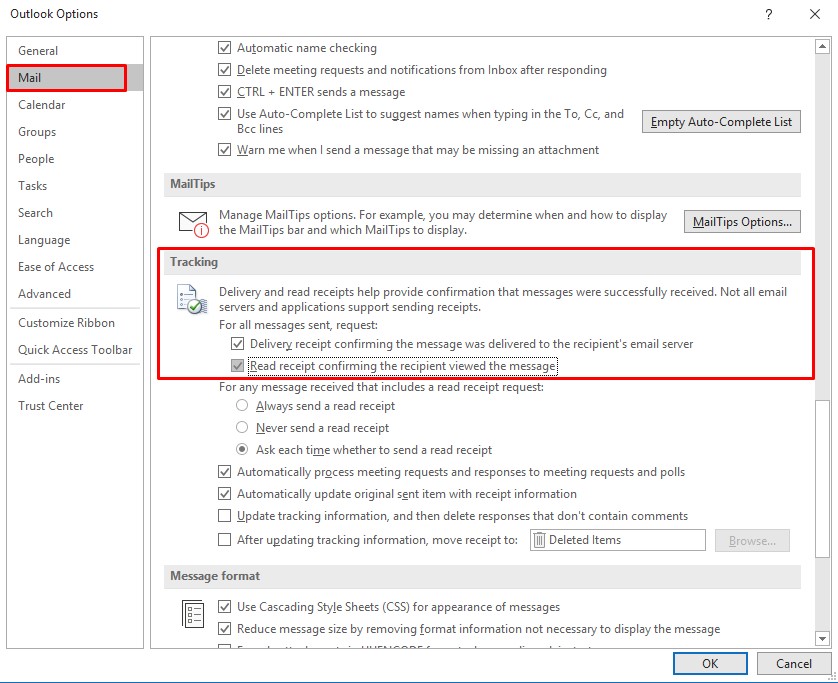
3. Check both the Delivery receipt and Read receipt or either of the above and click OK.
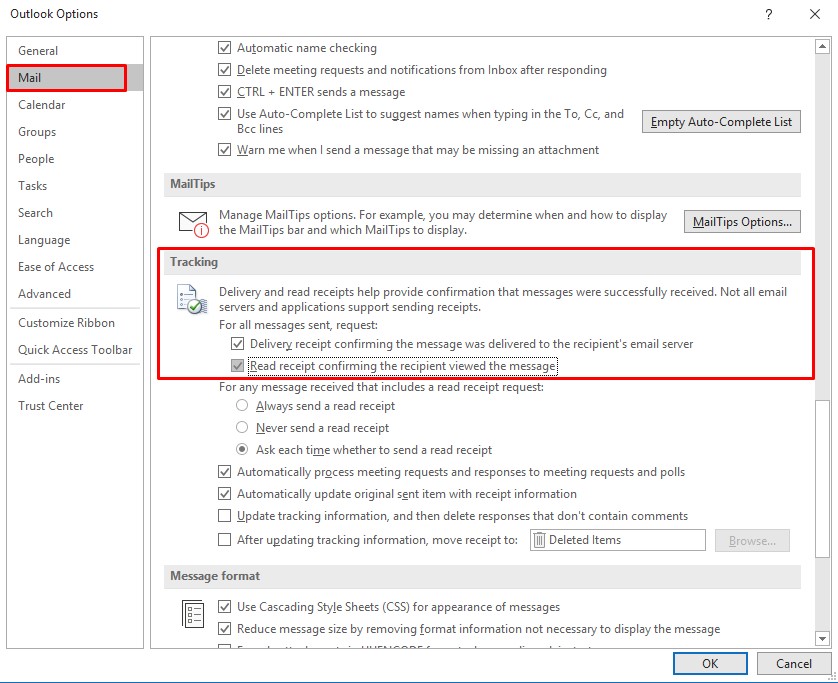
Alternatively, you can select either of the two options for individual messages so you don’t annoy yourself and others.
B. Enable Receipts for Single Messages:
1. Open a new email and click the Options tab.
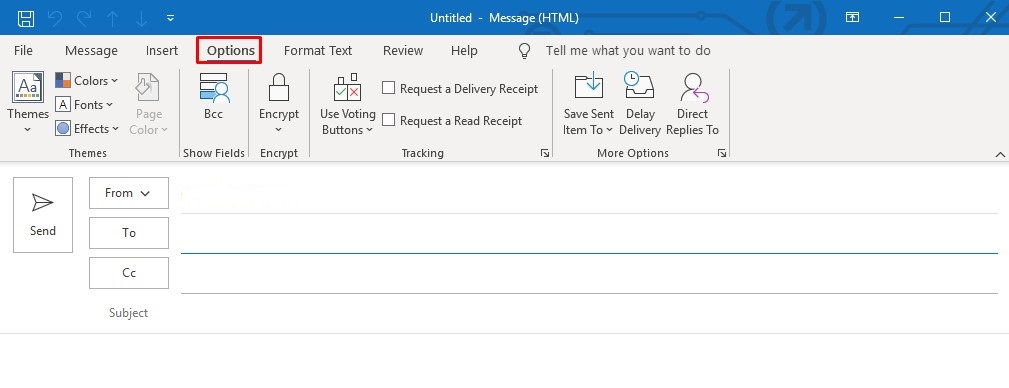
2. Check either of the two boxes or both to receive a notification once it reaches the server or the other party has opened it.
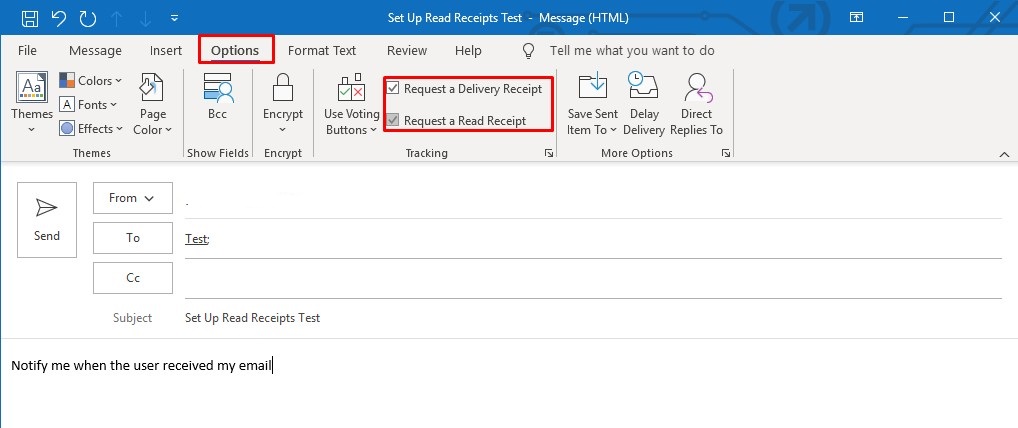
3. Send the message as usual.
4. You will receive confirmation that your message was received to the receipt.
It is always our pleasure to help and support you,
whether you are a business user or a home user we are always ready to provide support.
you can leave your comment here or contact us on email: info@andi-tech.com
also, you can have a look at our services at https://andi-tech.com
thanks for your valuable time visiting our site.

