How to Archive Mail in Outlook
 Introduction:
Introduction:
When your email accounts get flooded with new emails, making your inbox very messy and also increasing the size of your Outlook file. Use the archive feature in the Outlook to keep your mailbox from growing out of control.
When you archive email, it saves the messages in another Outlook data file (.pst), which you can open at any time.
How to Archive Mail in Outlook Step by Step:
A- Adjust Outlook AutoArchive Settings:
Outlook automatically archives old items on a regular basis. You can change Outlook archives settings, where the archive file is stored, and other options we will see below.
1-Open Outlook.
2- Go to File open Options.
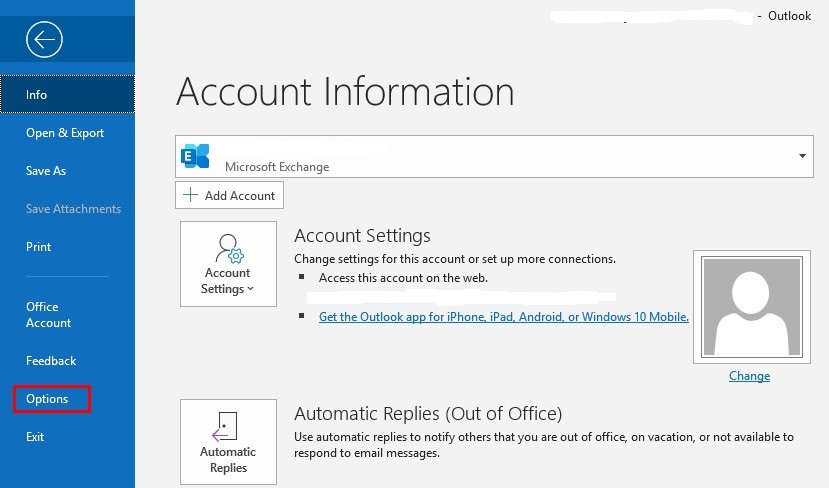
3- In the Advanced section, click the AutoArchive Settings.
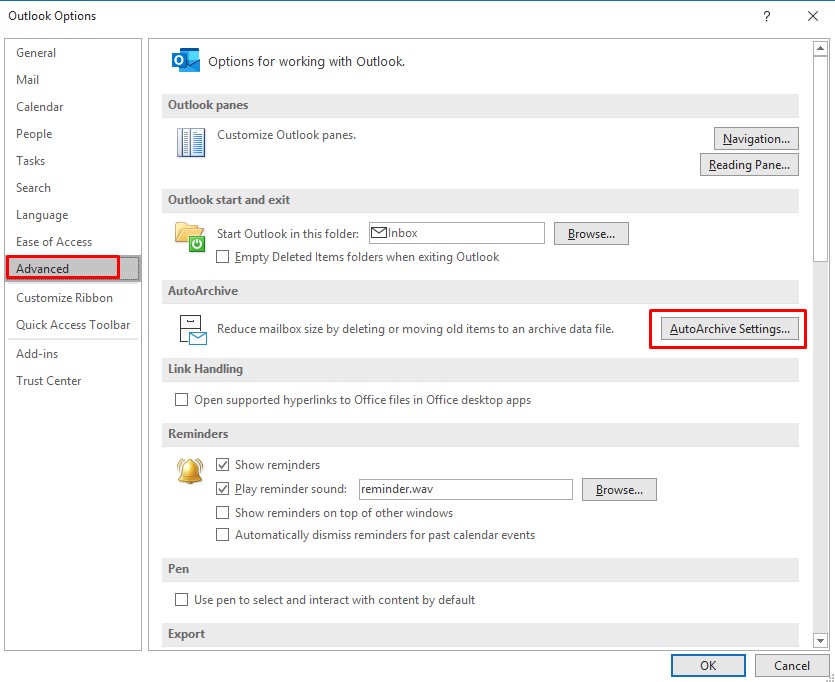
4- Choose the AutoArchive options you want or don’t want. Here you’ll be able to turn off AutoArchive or change its frequency, determine how old items have to be before they’re archived, and set old items to be deleted instead of moved to an archive .pst file.

5- Click OK to save your changes.
B- Manually Archive Email in the Outlook.
Whether or not you have AutoArchive enabled in Outlook, you can archive items manually, a good way to clear out your inbox while still saving messages in case you need them later.
1- Open Outlook.
2- Go to File and go to Info.
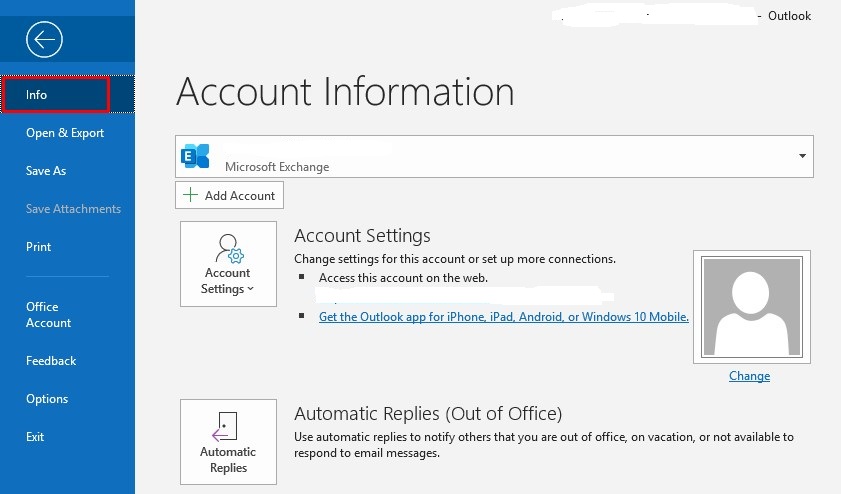
3- Click Cleanup Tools next to Mailbox Cleanup and select Archive.
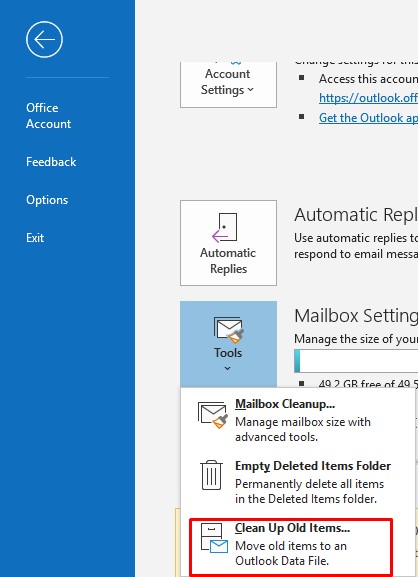
4- Choose the folder you want to archive. Outlook will save that folder and all the subfolders beneath it will be moved to a new data file.
5- Select your archive options, such as item date. You can change how old emails (or other items) have to be before they get archived and also choose or create a different .pst file.
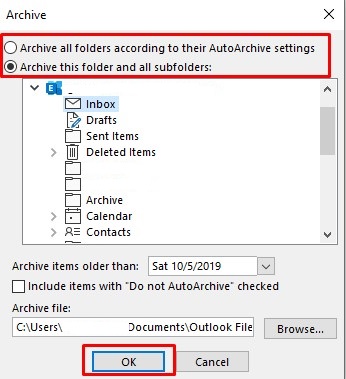
6- Click OK and Outlook will start archiving your mail.
You can archive mail in Outlook whenever you want and move the archive .pst file to a different drive to save space. When you want to access those old emails again, just open the .pst file or open Archive from the Outlook.
It is always our pleasure to help and support you,
whether you are a business user or a home user we are always ready to provide support.
you can leave your comment here or contact us on email: info@andi-tech.com
also, you can have a look at our services at https://andi-tech.com
thanks for your valuable time visiting our site.

