How to Add Local Printer In Windows 10
Introduction:
In this post, we will illustrate how to add a printer in Windows 10, installing a printer in Windows 10 is usually a simple 10-minute process, after installed you can start printing right away.
Add a Local Printer:
The most common way to connect a printer to your PC is by USB cable, which makes it a local printer.
1. Connect the printer to your computer using the USB cable and turn it on.
2.Open settings from the start menu.
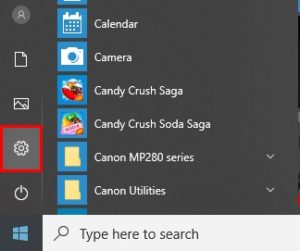
3. Click on devices.
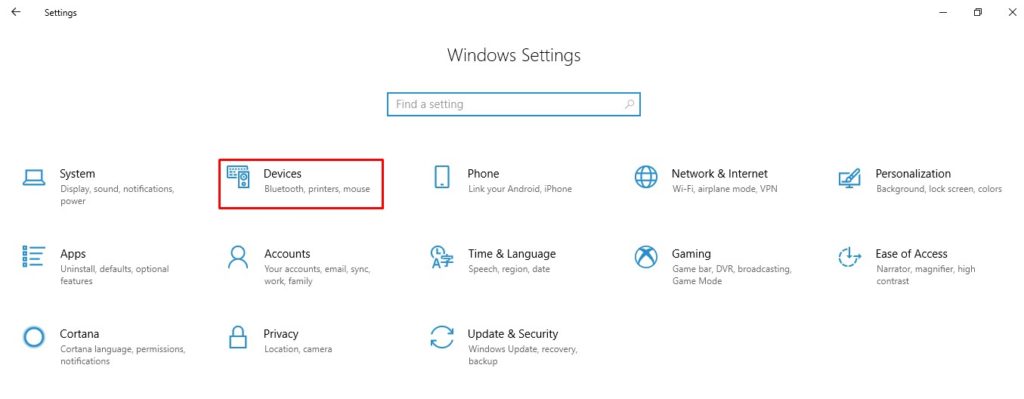 4. Click on Printers & Scanners on the right pane then Click on Add a printer or scanner.
4. Click on Printers & Scanners on the right pane then Click on Add a printer or scanner.
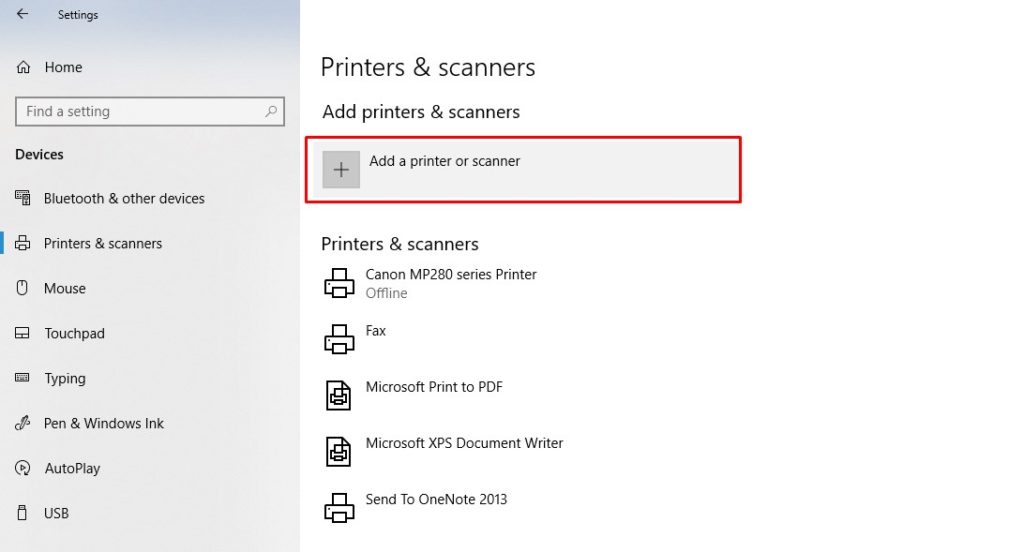
5. If Windows detects your printer, click on the name of the printer and follow the on-screen instructions to finish the installation.
If Windows doesn’t find your printer, click on “The printer that I want isn’t listed”.
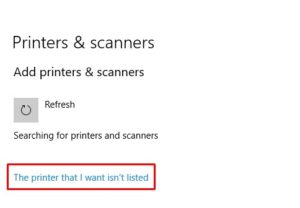 Then the Windows will open a guide to help to find your printer. It will search for available printers and help you download the drivers for them.
Then the Windows will open a guide to help to find your printer. It will search for available printers and help you download the drivers for them.
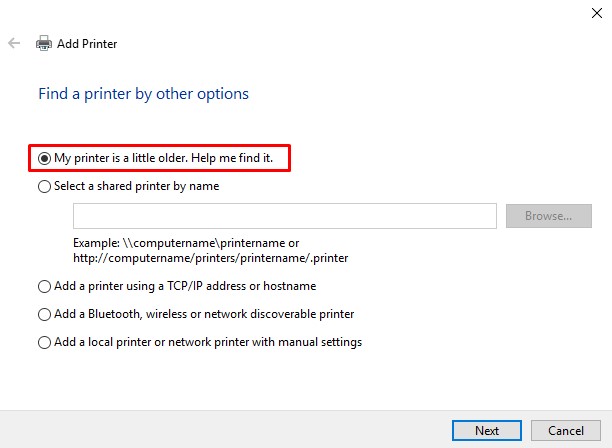
6. Select the “My printer is a little older. Help me find it.” and press Next, Windows will search for the printer driver.
If that doesn’t work, go to your printer manufacturer’s website and search for the Printer model number, for example, hp laserjet 477fdw driver and download the driver and follow the instruction to finish the installation.
7. After the installation is done you can change printing preferences and the printer properties and print test page by select the printer and click Manage to see more options.
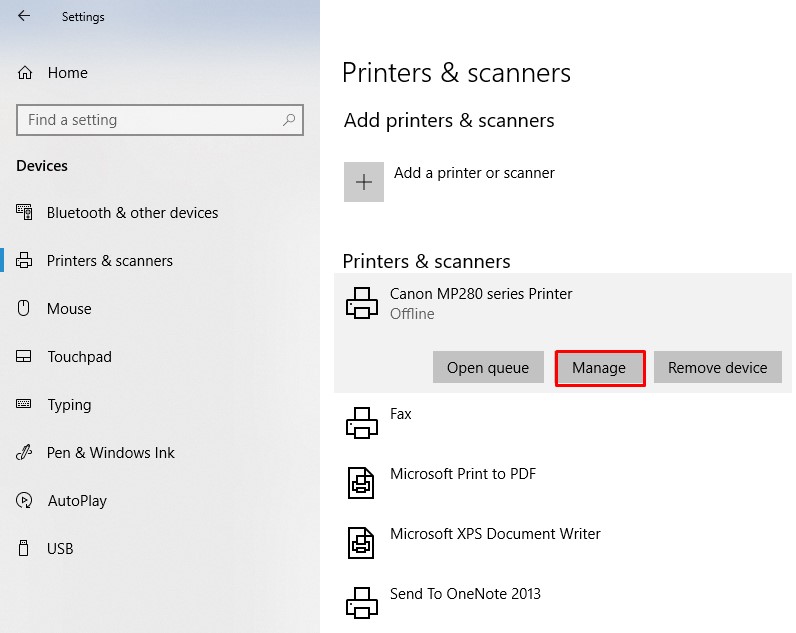
8. On this screen, you will have more printer options.
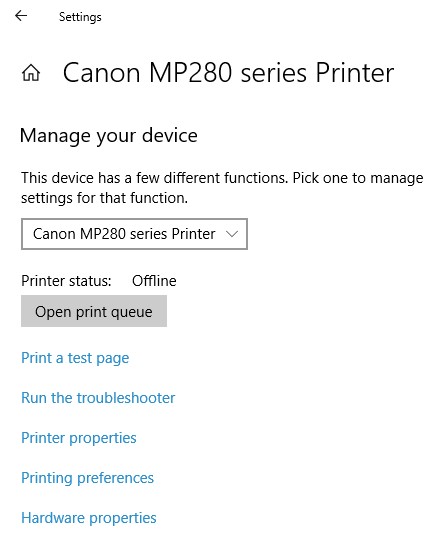 9. To configure your printer device, click “Printer Properties”
9. To configure your printer device, click “Printer Properties”

In the Printer Properties, you will provide more printer information, you can change printer name and location details.
For Example “Advanced” pane, you will see an option that lets you choose when the printer is available. For example, if you only want to use your printer during business hours, you could select 9 am to 5 pm here. People wouldn’t be able to print to the printer outside of your selected hours.

And many options are available here and will be described in details on other posts.
It is always our pleasure to help and support you,
whether you are a business user or a home user we are always ready to provide support.
you can leave your comment here or contact us on email: info@andi-tech.com
also, you can have a look on our services at https://andi-tech.com
thanks for your valuable time visiting our site.


I like how you wrote about How to Add Local Printer In Windows 10.
Yes! Finally someone writes about printer.
Greetings! Very helpful advice in this particular
post! It is the little changes which will make the most significant changes.
Thanks for sharing!
I don’t even know how I finished up right here, but I believed this post was good.
I do not understand who you’re but certainly you’re going to a well-known blogger
should you aren’t already. Cheers!
Please let me know if you’re looking for a article writer for your
weblog. You have some really great articles and I feel I would be a good asset.
If you ever want to take some of the load off, I’d love to write
some content for your blog in exchange for a link back to mine.
Please send me an email if interested. Thanks!
You really make it seem so easy with your presentation but I find this
matter to be really something that I think I would never
understand. It seems too complicated and extremely broad for me.
I am looking forward for your next post,
I’ll try to get the hang of it!
bookmarked!!, I really like your blog!
Write more, thats all I have to say. Literally, it seems as though you relied on the
video to make your point. You clearly know what youre talking about, why waste your intelligence on just posting
videos to your site when you could be giving us something enlightening to read?
Wow, that’s what I was searching for, what a material!
existing here at this web site, thanks admin of this web
site.
I value the post. Awesome.
I really like and appreciate your article post. Much thanks again. Really Cool.
Thank you ever so for you article post. Thanks Again. Much obliged!.
I’m truly enjoying the design and layout of your blog.
It’s a very easy on the eyes which makes it much more pleasant for me to come here and visit more often. Did you hire out a developer to
create your theme? Excellent work!
I relish, cause I found exactly what I used to be having a look for.
You have ended my four day long hunt! God Bless you man. Have a great day.
Bye
This blog was… how do I say it? Relevant!! Finally I have found something which helped me.
Many thanks!
Thanks a lot for sharing this with all people you really know what you’re talking approximately! Bookmarked.
Woah! I’m really digging the template/theme of this site. It’s simple, yet effective. A lot of times it’s tough to get that “perfect balance” between usability and visual appeal. I must say you’ve done a fantastic job with this. Also, the blog loads extremely quick for me on Chrome. Outstanding Blog!
I am actually thankful to the owner of this web site who has shared
this great article at at this time.
Really enjoyed this post, can you make it so I get an alert email every time there is a fresh update?
It is in reality a great and useful piece of information. I am glad that you simply shared this helpful information with us. Please stay us informed like this. Thank you for sharing.
I was suggested this website through my cousin. I am not positive whether or
not this publish is written through him as nobody else understand such specified
approximately my difficulty. You’re wonderful! Thanks!
I am extremely impressed along with your writing abilities and also
with the structure in your weblog. Is that this a paid subject matter or did you customize it yourself?
Either way keep up the excellent high quality writing,
it is rare to peer a great blog like this
one today
I’m not sure where you’re getting your info, but great topic. I needs to spend some time learning much more or understanding more. Thanks for great info I was looking for this information for my mission.